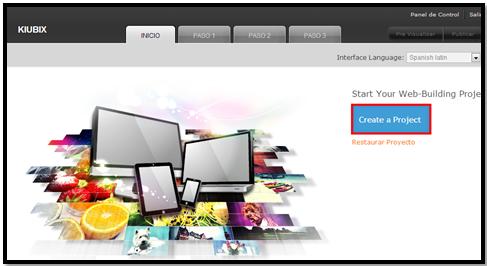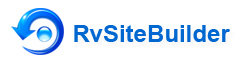Modify the header in RvSiteBiulder
Modificar el encabezado Para modificar el encabezado nos dirigimos al “PASO 2 “, del lado izquierdo existen varias opciones a continuación se describe en la imagen. 1.-Nos sirve para seleccionar la posición del menú. 2.-Es el espacio signado al encabezado esto es útil para realizar una separación para el menú o para colocar el logo. …
Create a project in RvSiteBiulder
Create a project in RvSiteBiulder We started our RvSiteBiulder within cPanel. For more information on how to login. Click Here. After that the following page appears in which we will click on the blue button that says: Create a Project. Then a window appears in which we will select the aspects to be ...
Login to rvsitebuilder for the first time
To enter our site builder for the first time, it is necessary to follow the following steps: To log in we will have to enter our domain, but how do I start? Simple, in our browser of choice, we place our domain followed by "/ cpanel". Example: my.domain / cpanel We open our browser and write our domain address: Once ...
Change separator in Excel for .CSV files
Es posible que al visualizar un archivo .CSV en Excel se muestre de manera errónea, esto es debido a que nuestro “separador” o “delimitador” no es el correcto. Por ejemplo, si contamos con el sistema en inglés, el delimitador por defecto del SO es el punto y coma (;) en lugar de la coma (,) como se …
Create a strong password
When creating a strong password, it is a good idea to follow these guidelines: Do not do the following: Do not use only words or numbers - You should never use only letters or only numbers in a password Some insecure examples include: 8675309 juan catch me Do not use Recognizable words - Words such as proper names, dictionary words, or ...