The wait is over and it is now possible to upgrade to Ubuntu 18.04 Bionic Beaver, the latest Extended Support (LTS) version of the popular Canonical distribution that will have support until 2023, which makes it the most ideal version to update our equipment.
Although at first glance there is not much that changes compared to Ubuntu 17.10, the new version is loaded with interesting news. You will see some of these changes even in the new welcome screen that will guide you through some of the new features of Ubuntu.
That new splash screen will invite you to use Livepatch to apply updates that would normally require a reboot. To do this you must create an Ubuntu 1 account. There They will also ask you whether or not you want to share anonymous data from your system with Canonical to help improve Ubuntu.
The first Ubuntu LTS with GNOME
While this is not the first version of Ubuntu with GNOME, it is the first LTS version to integrate the new (and old) desktop environment. So if you come from an older LTS version, or you never tried Ubuntu 17.10 you are going to find a quite important interface change.
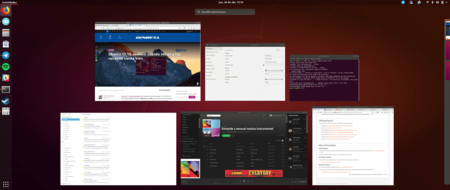 Activity view in Ubuntu 18.04
Activity view in Ubuntu 18.04The dock remains anchored to the left unlike the GNOME without modifications, below you have the applications button that shows you all the installed ones and lets you do searches. And, above you have the activities button to show the virtual desktops.
The system tray in the middle shows the calendar and news, as well as playback controls if you have music apps running. And to the right of the upper panel you have the network, sound, power and bluetooth indicators.
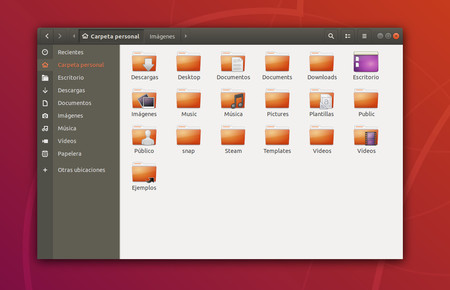
The file explorer has gotten a little facelift too, though unfortunately Ambiance continues to be the default theme and we will have to wait longer for the Communitheme to be official.
This version of Ubuntu includes the latest versions of the usual applications, such as Firefox, Libre Office, Gimp and more. Installing apps is easier than ever thanks to Snap packages, and you will see that from the same welcome screen it offers you suggestions to install in one click and without complications.
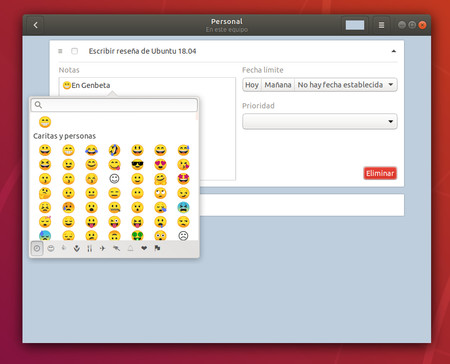
También tenemos una nueva app muy básica para hacer listas de tareas y tomar notas llamada “Tareas pendientes”. Y, además finalmente contamos con support to insert full color emojis from Ubuntu.
How to upgrade from a previous version of Ubuntu
You can now go to the official website to download the latest ISO. Remember that there is no longer 32-bit Ubuntu, 64-bit versions only.
If you install from scratch this time you will have a new option: the minimalist installation mode that lets you start using Ubuntu with fewer pre-installed applications, just the browser and basic utilities.
If you are on an older version of Ubuntu and you want to update your system directly, just open the update manager and check if there is a new version.
If Ubuntu tells you that your computer's software is up to date, try pressing ALT + F2 and typing the following command in the drawer that appears: update-manager -cd
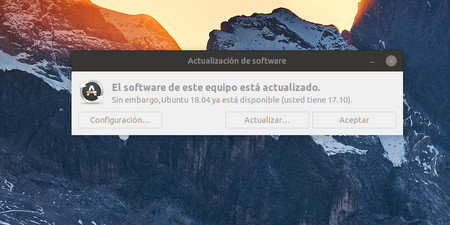
This should make Ubuntu offer you the option to upgrade to the newest version available. Ubuntu 18.04 is out now, so you should see a message like the one above. Clicking on update will start the process, they recommend that you close all the apps and save all your documents to avoid losing anything in the process.
Biography GABRIELA GONZÁLEZ


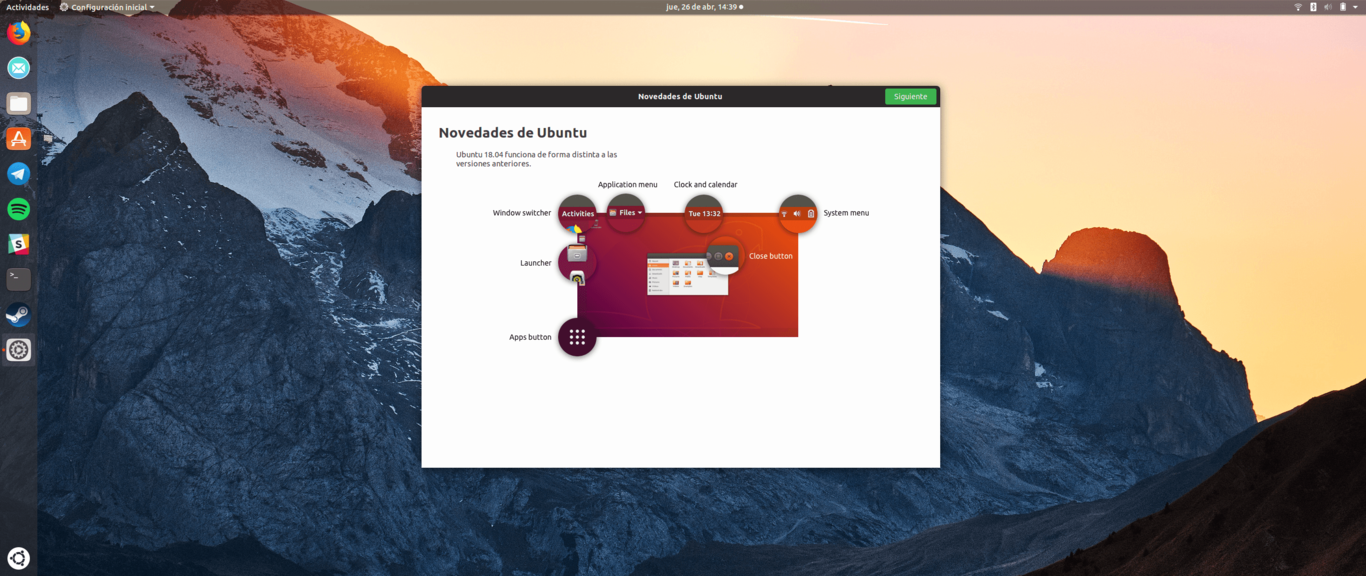








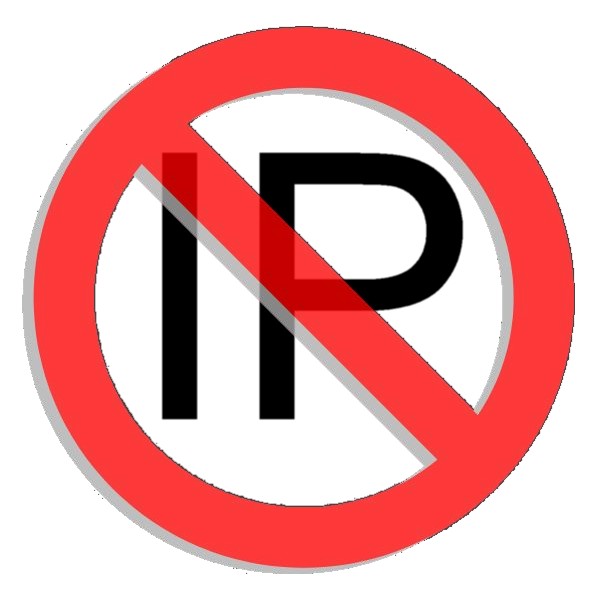

No Comment