The SHOUTcast server installation
First of all creating a local user from which the server will run, since the root account's DNAS server runs can bring serious security problems to your machine.
To do this, log in to the system with the root account and create a new user known as radio, after logging out of your account and logging in with newly created user.

Log in as a created user to create the corresponding folders.
Next, you have to download the latest version of the file from the SHOUTcast server for Linux, visit the following official link:
http://download.nullsoft.com/shoutcast/tools
Alternatively, you can also download the tar package with the wget command.
For ———– ———– 32 bit
$ Wget http://download.nullsoft.com/shoutcast/tools/sc_serv2_linux_09_09_2014.tar.gz
For ———– ———– 64 bit
wget http://download.nullsoft.com/shoutcast/tools/sc_serv2_linux_x64-latest.tar.gz
Now extract the downloaded file. Here is a directory listing to locate
sc_serv executable binary file and finally copy it to the installation directory, which is located in the server folder.
tar xfz sc_serv2_linux_x64-latest.tar.gz
![]()
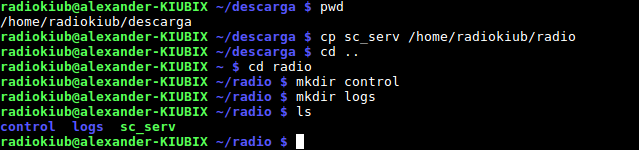
Create the SHOUTcast configuration file
Create a SHOUTcast configuration file to run and operate the server. Open your text editor and then create a new file, called sc_serv.conf .
You need to be sure that this file is created in the same way that your executable binaries are found.
nano sc_serv.conf inside the radio folder
Now you have to add the following lines to sc_serv.conf file
; NOTE: for any relative paths specified are relative to
; sc_serv and not to where the conf file is being stored
; here we will setup where the log and other related files
; will be stored. make sure that these folders exist else
; sc_serv will throw an error and will close itself down.
; we will make the logs save to the sc_serv2 directory
logfile = logs / sc_serv.log
w3clog = logs / sc_w3c.log
banfile = control / sc_serv.ban
ripfile = control / sc_serv.rip
; for testing we will make the server only work locally
; (ie localhost / 127.0.0.1) though if this is left out
; or set to publicserver = always then we attempt to make a
; connection to the YP for listing - do not forget to add
; in a 'streamauthhash' value for any public streams made
; publicserver = never
; if you're wanting to use a different port to use for any
; connections then you can use this option eg to use 80
; otherwise port 8000 is used as the default to listen on.
portbase = 9010
; password used by sc_trans or the Winamp dsp plug-in
; NOTE: remember to change this to something else
password = testing
; password used for accessing the administation pages
; NOTE: remember to change this to something else
adminpassword = changeme
Password statements that you should change accordingly are as follows,
requires administrator password to perform remote administration through web interface for the server.
Password required by the remote media player to connect and stream media content to the server.
To start the server run the sc_serv file from the current directory which should be the server directory and put it in the background with AND (bash operator).
[Radio @ linuxhelp server] $ chmod + x sc_serv
[Radio @ linuxhelp server] $ ./sc_serv
Opening firewall connections
The SHOUTcast server will now be running, but cannot be accessed due to Fedora firewall restrictions. In order to open the server for external connections Login with your root account and then add the rule, which will open port 8000 of TCP.
Then reload the firewall in order to apply the changes and also log out from your root account.

You need to open a browser on a remote computer and type the IP address of the server with port 9010 -http: //192.168.1.97: 9010, now the SHOUTcast web interface will appear with no live streams available.



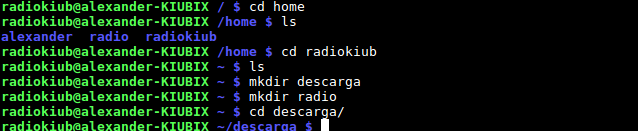
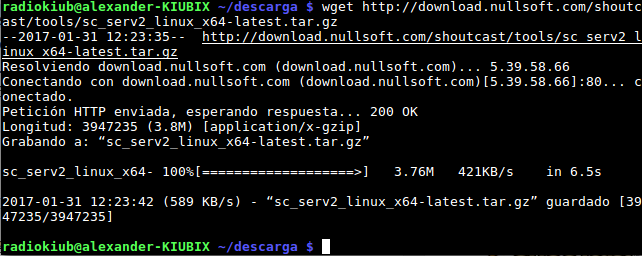

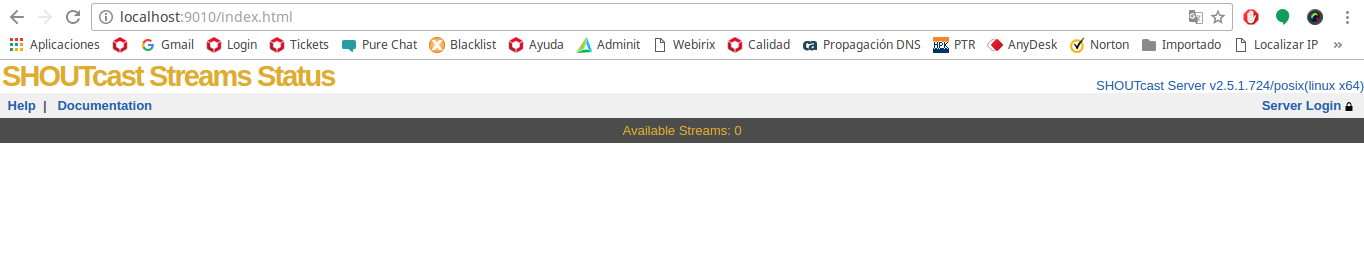



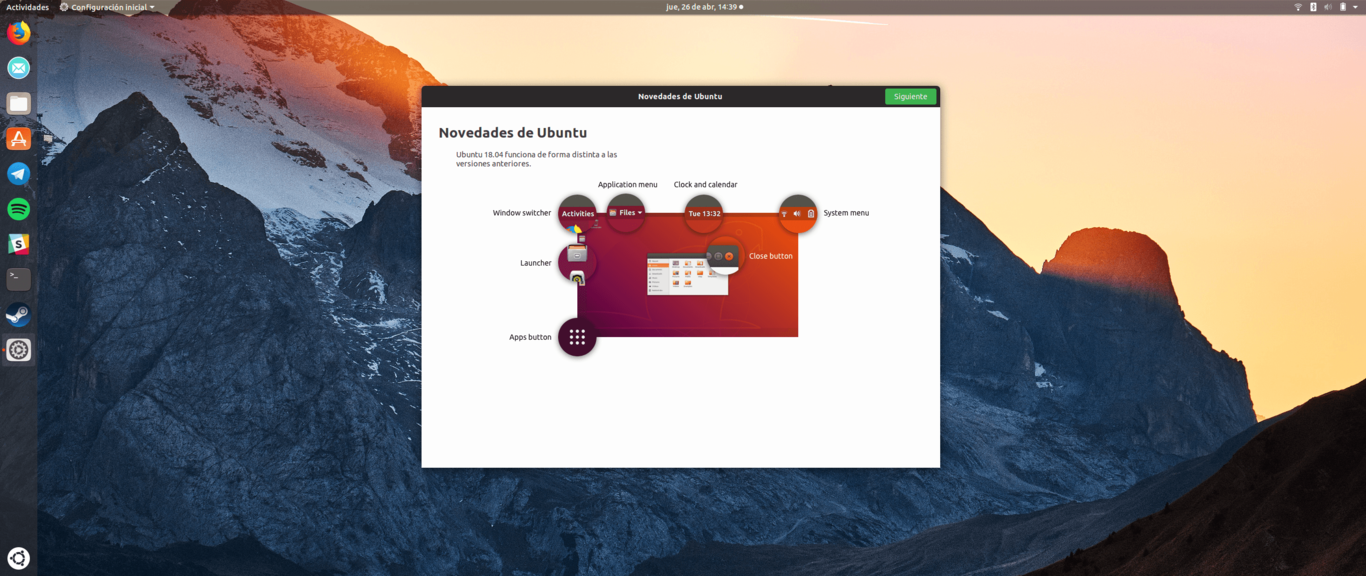
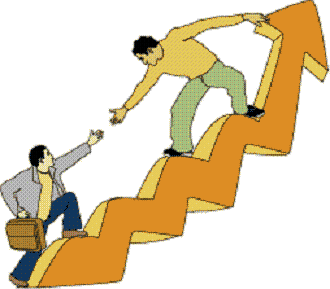


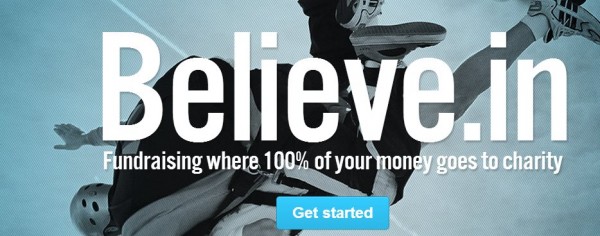

No Comment