Log in to Google Admin, the Google Administrator Console, to activate services, add users, configure functions, and more. Follow the standard sign-in instructions unless your domain uses single sign-on (SSO) or you want to sign in to a reseller domain.
Standard login
To log in to a domain without SSO:
- In the browser, go to the address admin.google.com. This URL will direct you to the login page for Google accounts.
- Enter the email address of your administrator account (including username and domain) and password.
- Click on Log in. The Administrator Console will appear.
SSO-enabled domains
Super Administrators
To log in as a super administrator to a domain with SSO enabled:
- In the browser, go to the address admin.google.com. This URL will direct you to the login page for Google accounts.
- Enter the email address of your full administrator account (including username and domain) and password.
- Click on Log in. The Administration Console will appear.
Users who are not super administrators (such as delegated administrators)
To log in to an SSO-enabled domain without a netmask or from outside the netmask range:
- In the browser, go to the address admin.google.com. This URL will direct you to the login page for Google accounts.
- Enter your Google email address. Do not enter your password.
- Click on Log in. The SSO server login page appears.
If you enter your password and click Log in, the page will remove your password and ask you to go back toLog in.
- Log in to your SSO server with the username and password provided by your SSO administrator. Once you are logged in, the SSO server will direct you to the Administrator Console.
To log into a domain with SSO enabled from your domain's netmask IP range:
- In the browser, go to the address admin.google.com. This URL will direct you to the login page for Google accounts.
- Enter the email address of your full administrator account (including username and domain) and password.
- Click on Log in. The Administration Console will appear.
Distributors and distributed domains
If you are a reseller and want to log into a distributed domain:
- In the browser, go to the address admin.google.com/. This URL will direct you to the login page for Google accounts.
- Enter the email address of your distributed domain or reseller account (including username and domain) and password.
- Click on Log in. The Administration Console will appear.
Notes
- The Administration Console supports multiple logins.
- If you are already signed in to another Google application, such as Gmail, you can access the Admin Console without having to sign in again. You just have to select Admin in the grid displayed at the top of the page.
- When users who do not have administrator privileges try to log in, the Administrator Console redirects them to the User Hub. The User Hub provides quick access to Google applications and services for those who have permission to use it, but does not allow them to access administration functions.
- When you indicate to your browser the address admin.google.com, you are redirected to accounts.google.com. Other Google login pages, such as www.google.com/a/domain.com Y gmail.com, they work the same way.
- Si intentas iniciar sesión en la Consola de administración con una cuenta no válida (p. ej., @gmail.com), aparecerá este mensaje: “Inicia sesión en una cuenta diferente para acceder a Google Admin”.



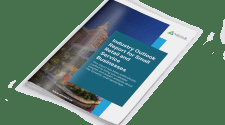


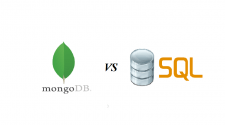
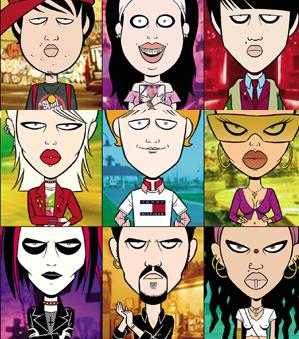



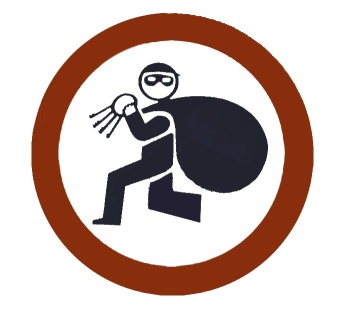

No Comment