With this guide you can learn how to make a backup of your hosting account from cPanel.
The steps are the following:
![]() Access cPanel.
Access cPanel.
You must enter the browser, either Internet Explorer, Mozilla Firefox, or whatever you use, and type: http://yourdomain.com/cpanel.
You will have to replace "yourdomain.com" with the domain name of your website.
Enter the cPanel username and password that were assigned to you by kiubix.mx
![]() Click on "Assistant".
Click on "Assistant".
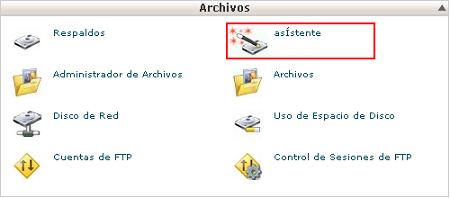
![]() Click on the "Backup" option.
Click on the "Backup" option.
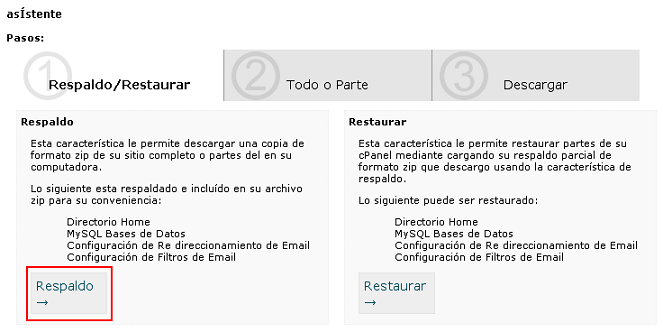
You will be able to choose between making a full or partial backup of the home directory, the MySQL databases or the e-mail redirects and configured filters. In this case we are going to show an example of a complete backup, in this way a tar file of all the files and configurations of your website will be generated. You can choose the option that suits you best.
![]() Click on "Full Backup".
Click on "Full Backup".
![]() Choose the destination of the backup. By choosing the "Home Directory" option, the file will appear in the home directory of your account. In this way you can download it to your computer from an FTP program or from the file manager of your cPanel.
Choose the destination of the backup. By choosing the "Home Directory" option, the file will appear in the home directory of your account. In this way you can download it to your computer from an FTP program or from the file manager of your cPanel.
To the e-mail account that you enter in the option "E-mail / Email", a notice will arrive when the backup is finished.
Click on "Generate Backup".
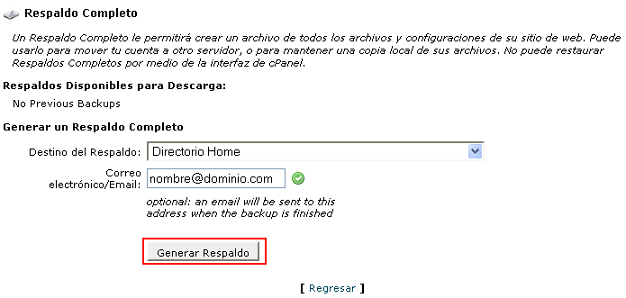
Now a message will appear indicating that the backup has started. You simply have to wait for the automatic email informing you of the completion of the process. The time it takes will depend on the amount and weight of files contained in your hosting account.

The email will arrive from the address [email protected], with the subject "Full Backup Completed". Below everything in the text field of the mail will appear the name of the generated file and the location, for example:
"Pkgacctfile is: /home/usuario/backup-9.16.2010_14-30-48_htest.tar.gz"
In this way, the backup of your hosting account is completed. Congratulations!



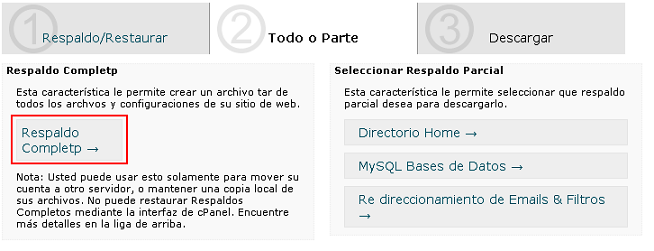



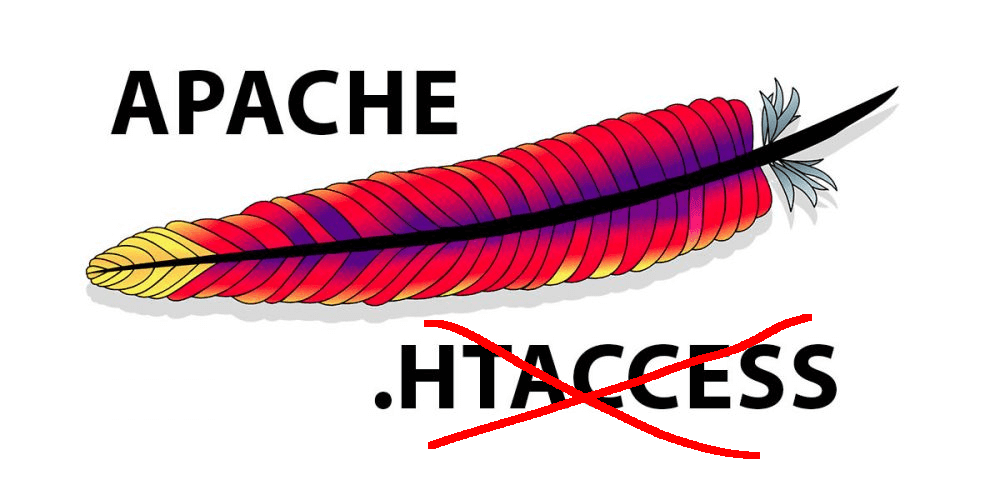




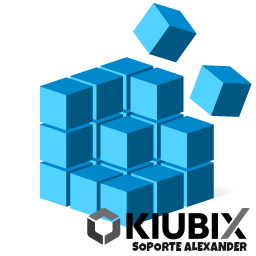
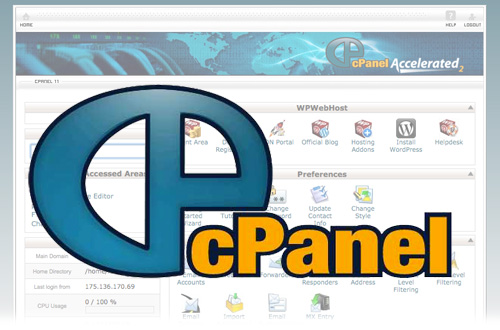

No Comment