FIRST TIME
1.-A message will appear in red on the main page, indicating that we do not have the CSD in the account.
2.-We click and it will automatically take us to the CERTIFICATES page
3.-We click on NEW CERTIFICATE and it sends us to the following screen
4.-We click on BROWSE to search for the files on our computer. As appropriate and we validate with the password.
5.- Later we click on the ADD button.
6.-A confirmation message will appear.
7.- Now we only have to enter a series and initial folio. We can add it by clicking on the button that appears after uploading the CSD
8.- It will send us to the following screen:
9.- We click on ADD SERIES
10.- We select the certificate that we registered, the series is optional and the initial folio does not necessarily have to be "1", if you have already invoiced in other systems you can follow the same order.
11.-We click on ADD and we will have the series and page assigned.
CHANGE OR UPDATE OF CSD
1.-We enter our system and go to the ADMINISTRATION - SAT - CERTIFICATES menu
2.-We select the certificate to show us in TOOLS the option REPLACE CERTIFICATE and click
3.-Once on this screen we click on BROWSE to load the corresponding files and select UPDATE when we finish.
4.-Once loaded we must remember that we have to confirm the series and folio in the system by entering the message that indicates it.
or by entering ADMINISTRATION - SAT - ADMINISTRATE SERIES
5.-Once these steps are finished, we can continue billing normally.



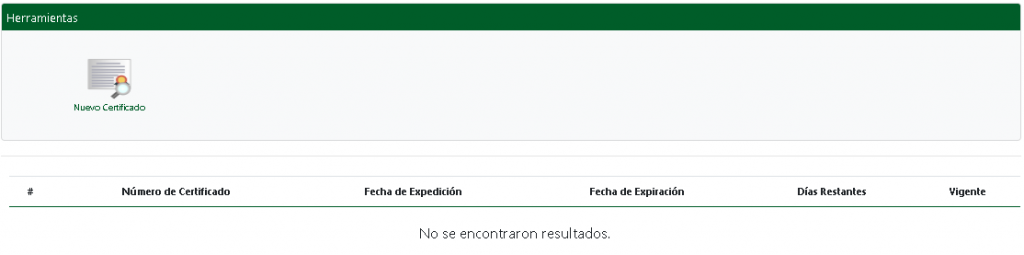


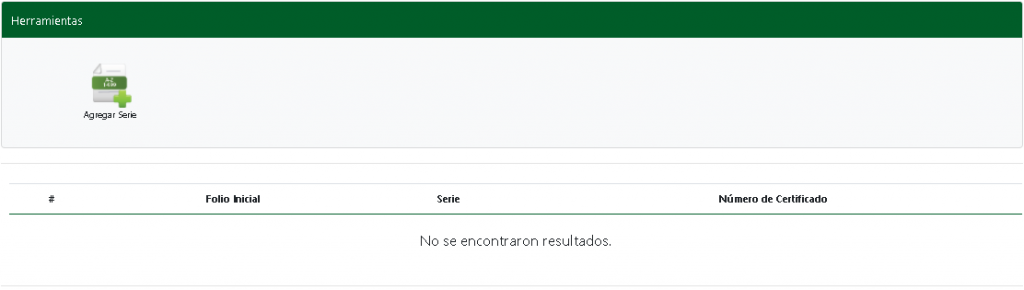
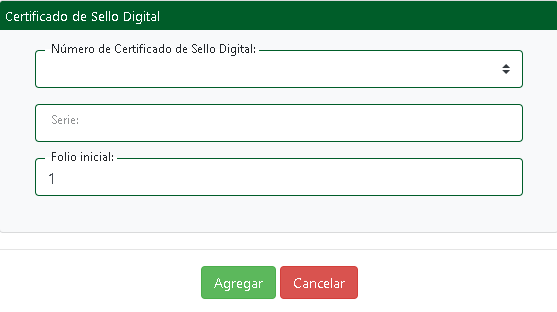
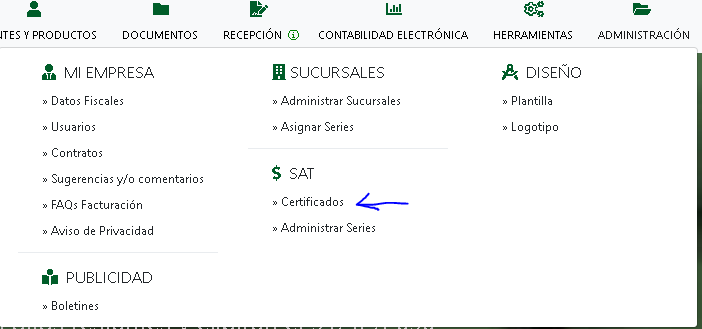
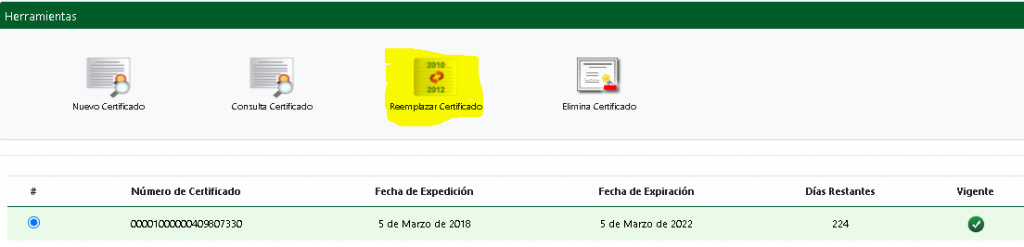
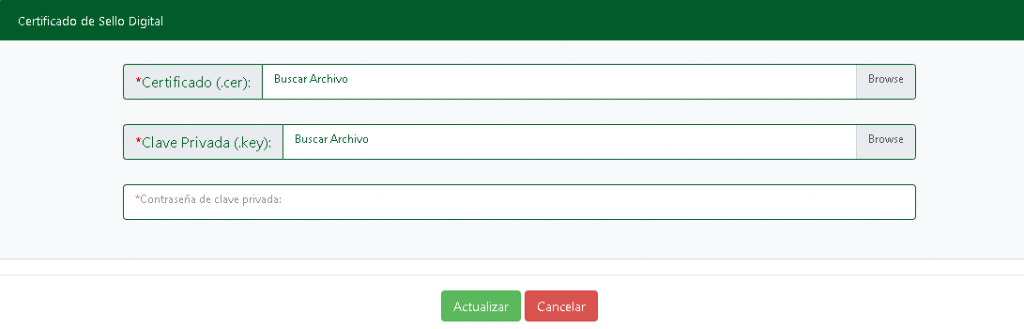
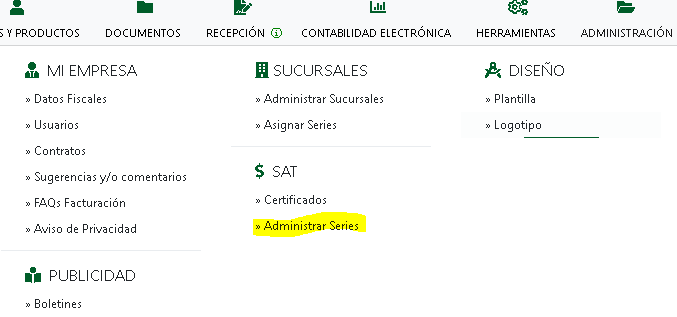
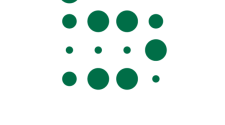
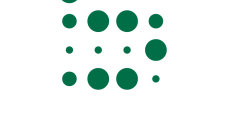






No Comment