
If we have an Android phone, we will probably see that there are two applications related to email:
- Google mail
The first is a specific application to configure a Gmail email account, while the second is a generic email manager with which we can configure any email account, including a Gmail account.
Therefore, if you want to configure your personal or company email account on the phone you must use the application "Email".
Before we begin, as we did in the case of iPhone, remind you that to configure an email account on any device, you must first have the basic configuration data that your provider must provide you, which are:
- Incoming mail server (pop3 / impap): mail.mydomain.com
- Outgoing mail server (smtp): mail.mydomain.com
- E-mail. (The email address that we want to configure)
- Name of the account or user: The user will be the same as your email address.
- Password (the password that will be used to identify us on the server).
* Note: Replace "mydomain" with your registered domain
Let's get started. The steps are:
1.- Run the application "E-mail".
2.- Click on the button "More", And we select"New".
3.- The wizard will tell us if we want to configure an “MS Exchange” or “Others” account. We mark "Others".
4.- In the following form we must write our email, password and username. We press "next".
5.- The system will tell us if we want to use IMAP4 (allows creating folders on the server and keeps messages on the server) or POP3 (emails are downloaded, eliminating them from the server's mailbox). For our case we will choose POP3.
6.- The assistant will ask us for our incoming mail server (POP3), and the port number (default 110 for POP3). It will also ask us if we want to use an encrypted communication for reception: TLS, SSL, Off). We will choose the default option (off).
7.- We will fill in the details of the outgoing mail server (SMTP). We indicate the server name, and we will leave the port 587. According to the secure connection, we will leave the default option and press "next".
After these steps, the program will try to communicate with the server to validate this data. If we have entered the data correctly we will already have the account configured. In the event of an error, the wizard will inform us of this and return us to the configuration data so that we can vary the field that is incorrectly filled.
We hope that these instructions make it easier for you to set up an email account on your new Android smartphone.






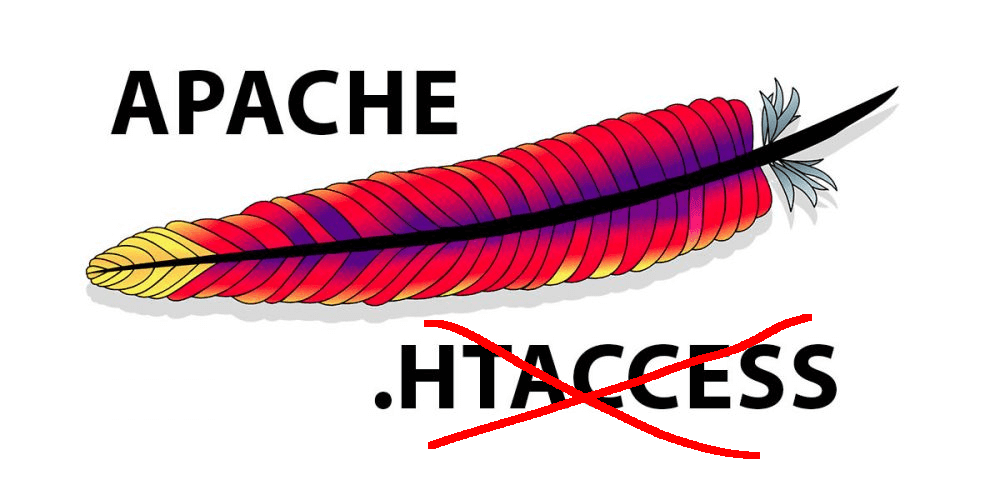
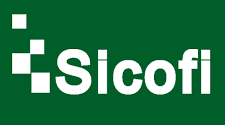
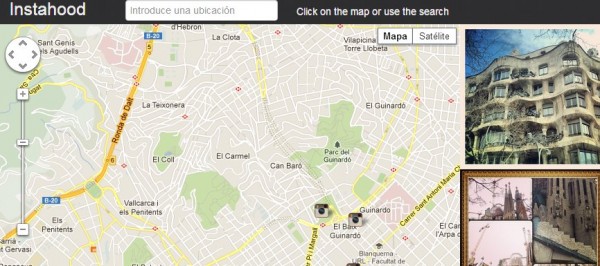


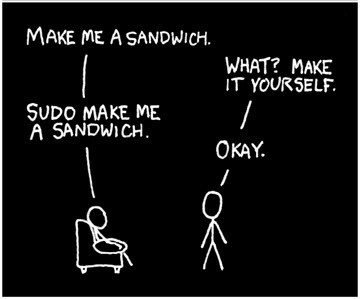
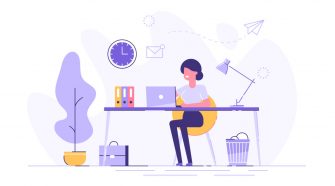
The use of mobile devices is so common that it is necessary to access webmail from the phone. And Setting up Corporate Email on Android is the easiest way to receive your company's emails on your mobile. Android has a native mail application.
I can't add my quote
If I need to configure the account in IMAP, what would the ports of both servers be? Would they be the same as POP3?
Thanks José, we will take it into account.