Email is one of the inventions of the century. People who use it every day forget that not long ago we had to send letters by ordinary mail that took days to reach their destination or invest a fortune in a fax machine.
But email has a serious problem that affects practically all email accounts in the world, spam or junk mail.
Spam is nothing more than unsolicited emails that arrive at our mailbox, usually with the most varied advertising, which sometimes becomes very annoying.
Spam can become a major problem as it is they can receive hundreds of spam emails a day thus preventing the normal use of an email account.
Large companies like Google and Microsoft offer very efficient antispam filters in their free email options, Gmail and Outlook, but if we have an email account with our domain hosted on our server we have to look for our lives to deal with spam.
Luckily, in the hosting plans offered by KIUBIX, an application called Apache SpamAssassin ™ that any user can activate to have their own antispam filter.
How to Activate Apache SpamAssassin ™
Apache SpamAssassin ™ It is installed, but disabled, by default and we can find it in our cPanel.
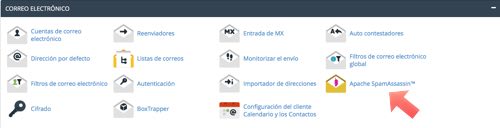
Once inside we will see a button that tells us that we can enable Apache SpamAssassin.
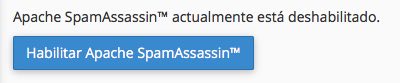
This will take us to a screen with various messages about activating the filter. We can go to the final part to know if everything has worked correctly and Apache SpamAssassin has been successfully activated.
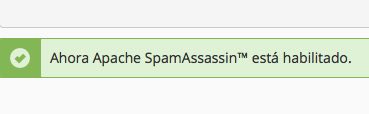
Configuring Apache SpamAssassin
SpamAssassin works through filters established by the software taking as a reference the opinions of all Apache SpamAssassin users. This means that yes a certain number of people mark a certain email as spam This information will be transmitted to the rest of the user and if they receive the same email it will be automatically marked as spam.
SpamAssassin puts a note on each email that arrives from 1 to 10, they all begin with a 0 indicating that it is not spam, and depending on the content, headers, etc. that it is found, it will add points. When that email reaches a certain score it will be marked as spam.
We can configure this note from the control panel so that the filter is more or less severe.
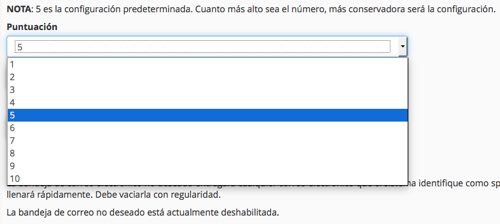
- Selecting a 1
It will be very severe and we will run the risk of legitimate emails being marked as spam. - Selecting a 10
Little severe. Most of the emails we receive will end up marked as no spam, although many of them are.
The best thing is that we can change this score ourselves whenever we want. If we detect that we get a lot of spam, we lower the score. On the contrary, do we see that legitimate emails mark them as spam? We raise the note.
We have the option, not recommended, to eliminate spam automatically.
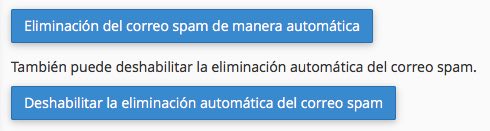
We say that it is not recommended because no filter is perfect and it is possible that legitimate emails end up marked as spam, at least at the beginning, and if they are automatically deleted we will never be able to tell the filter that those emails are legitimate.
Spam Tray
To avoid this, we can enable the spam tray.
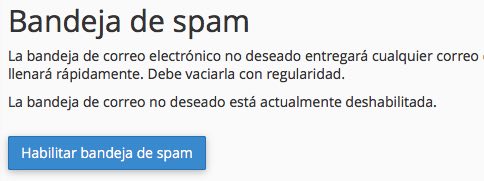
This will create a separate folder from the email account in which it will be stored all mail that is marked as spam.
This way we can check if the grade of the spam filter we have selected is correct as well as rescue legitimate emails that have been marked as spam by filter error.
It must be borne in mind that this folder will receive abundant mail and it must be deleted on a regular basis. Luckily too we have a button designed for this purpose.










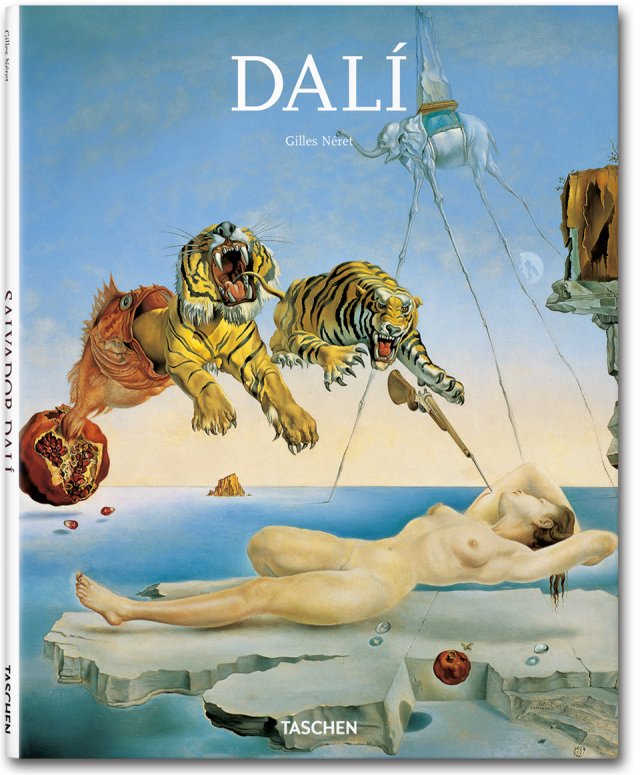
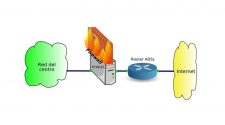
No Comment