
Currently Facebook is the most important social network in the world with more than 1,300 million users around the world, of which a large percentage are young people, who on many occasions frequently share data and information without the necessary preventive measures, so they could put at risk both their integrity and that of their family members in the worst case.
This is one of the problems that I have encountered the most, that is why in this article I share with parents and young people themselves, a series of tips for a safe configuration on Facebook for teenagers.
Select the information to share. It is very obvious, but Facebook gives us the option to select the information that will be displayed on the profile. In this configuration are the photographs. Facebook explains step by step how to restrict a profile, which is often public without our being aware of it.
Actualiza la información para personas que conoces no en “público”. En la barra azul del menú, para editar tu nombre e información básica, como información de contacto, trabajo, formación e intereses. Asegúrate de que la privacidad está siempre configurada para “Amigos”, y no para “Público”. Hay más opciones, cómo “Amigos excepto conocidos” ó “Sólo yo”. También evita que en las publicaciones nunca se de una información personal como el correo, dirección o número de teléfono.
Set Privacy. Haciendo clic en el icono con el candado que aparece en junto al botón “Inicio”, y a continuación en el menú desplegable, haciendo clic en Configuración de Privacidad. Aquí podrás cambiar las opciones de privacidad establecidas por defecto para la publicación de fotografías o actualizaciones, también podrás habilitar la opción de que si se muestra la cuenta cuando se hacen búsquedas públicas. NO olvides que están las opciones de “Biografía y Etiquetado” .Asegúrate de que las etiquetas están restringidas a “Amigos” para que solo tus amigos puedan ver las fotografías publicadas.
Login notification. There is a security option that Facebook reminds parents of teenagers and young people, the Login Approval and Login Notification. Both are activated from the Security Settings. Using login notifications, Facebook sends a message if the account is accessed from a new location. Login approvals are similar to login notifications, but go one step further. If approvals are activated, you will need to enter a login code each time you access your Facebook account from a new computer or mobile phone. Once it has been accessed, there is the option to name the device and save it to the account.
How to use Trusted Contacts. Studies indicate that teens often share their passwords. They do it in case they forget the password or to help them in case of not being able to access. Obviously in these times, this option is not the most advisable, since at that age friendships are not so solid and harmful situations can occur. On Facebook there is an option that allows users to share a code to be able to recover the account with the help of their friends. It's called "Trusted Contacts." In this case there is no need to share passwords.
To use this option, choose and manage trusted contacts at any time through the Security Settings, not only when you have problems accessing your account. This way you can personally choose the friends that you really think can help you and more information will be provided to them in the process to make it easier for them to help you. Once you set up your trusted contacts, Facebook will send them a notification so that they are ready and help you if necessary. To do this, go to the Security Settings and select a maximum of 2 of your friends to be your “trusted contacts”.
Although these are some tips that can be configured in the same social network, it is also recommended as parents we guide our children regarding what can be shared on any network.



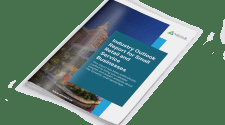


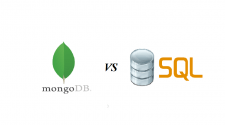





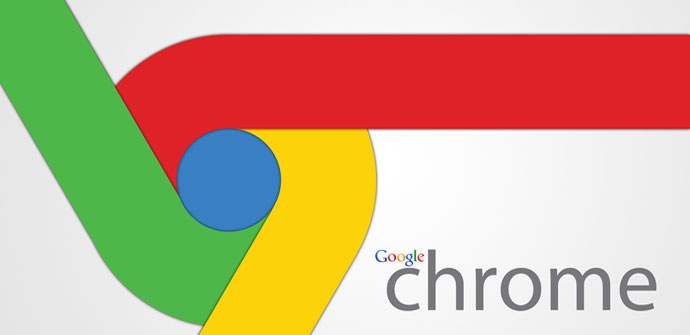
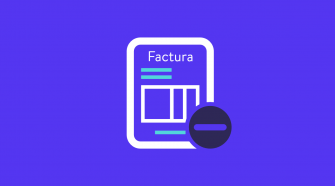
No Comment