When using Outlook as your email client, you may need to adjust the settings for sending and receiving. The best results are obtained when an automatic cycle is set to a lower value, such as five minutes, or even as low as one minute.
Follow these instructions to change the time to check for new messages in Outlook 2010 or Outlook 2007.
For Outlook 2010:
- Click on File> Options.
- In the Options window, click Advanced, scroll down and click the button Send and receive .
- In section settings All accounts from the group, select the check box Include this group in sending and receiving (F9) and select the check box Programar enviar y recibir automáticamente cada “X” minutos . Use the up and down arrows to set the minutes desired.
For Outlook 2007:
- Click on Tools> Options.
- Click on the tab Mail settings . Select the check box Send immediately on connection and then click the button Shipping and receiving .
- Make sure the group All accounts is selected and select the check box Schedule automatically send and receive every. Change the value of minutes, as appropriate.




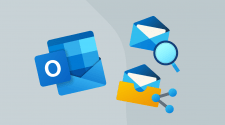
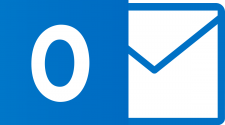
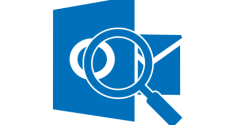
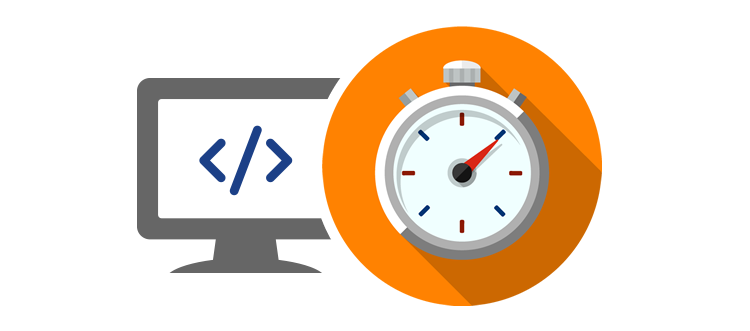

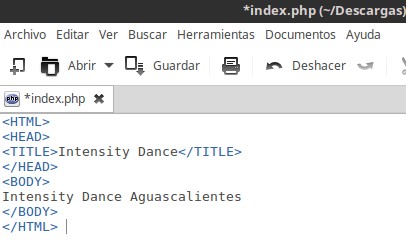


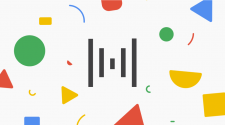

No Comment