CONFIGURATION IN IMAP or POP
Open Outlook
We select information and click on account settings.
We select the New option
Now we select the option of "manual configuration or additional server types".
We put the option of POP or IMAP
Account settings
General tab we leave the option by default
In the Outgoing server tab we mark the option My outgoing server (SMTP) requires authentication
Inside the Advanced tab we put the ports according to the configuration.
We press next and if we mark in this window the two arrows in green we have our configuration ready
And voila, the following windows will appear
Ready, we can now send and receive emails
The support area is at your service at the number 01 800 433 2932 or (449) 962 0140 and 996 1460


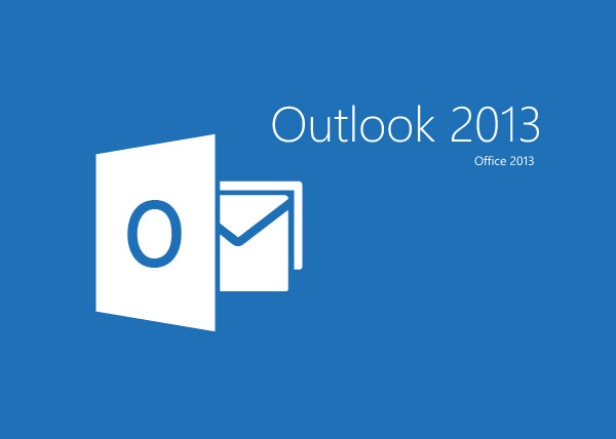
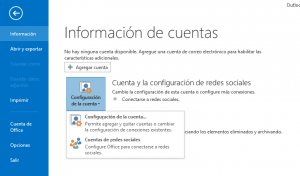
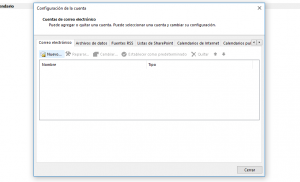
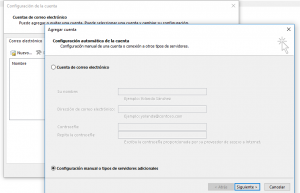
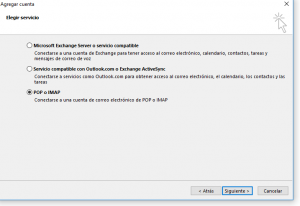
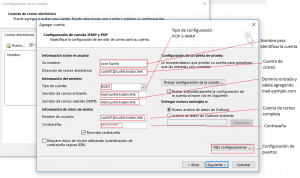
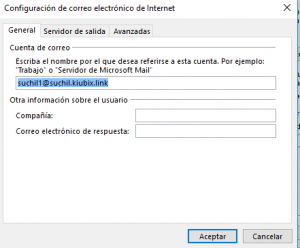
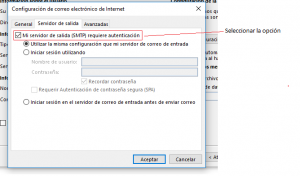
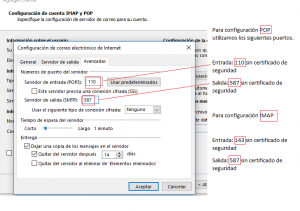
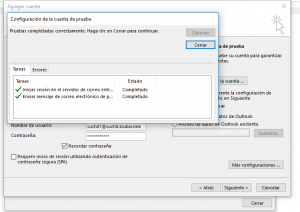
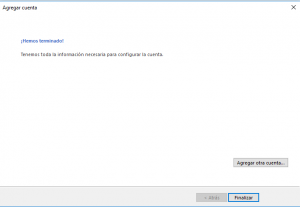
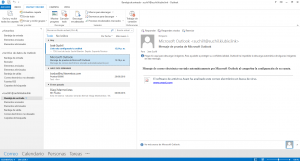

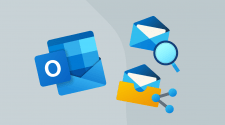
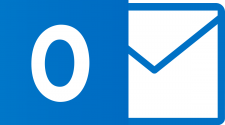
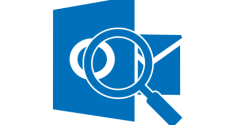
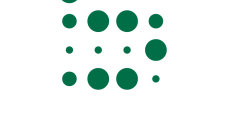





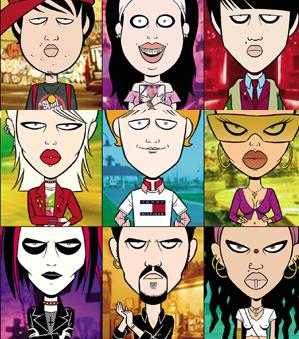
No Comment