Open the Outlook 2010
Yes, it is the first time When you open Outlook from its installation, a window will immediately appear asking you to set up an email account. Say yes and click next.
If it is not the first time When you open Outlook, no window will appear to configure.
To configure a new email account click on File, Information and select Add account as in the following image:
Select option Manually configure server options ...
Click Next
A new window will open to choose service
Select option Internet email
Click Next:
A new window will open for Internet email settings
You must first enable POP access in Gmail:
1 - Access Gmail.
2 - Click on the icon Setting at the top of any Gmail page.
3 - Select Forwarding and POP / IMAP mail.
4 - Select Enable POP for all messages or for messages received from now on.
5 - Select what you want to happen when messages are accessed with POP.
Suppose your data is as follows:
His name: Pedro Silva
Your email: [email protected]
Enter your data as in the following image:


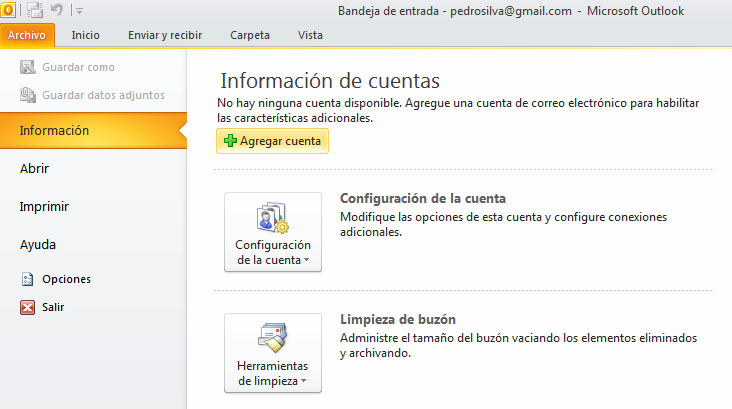
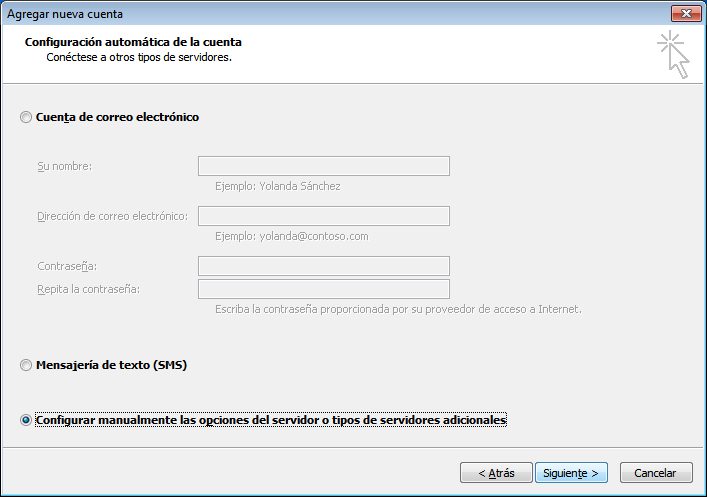
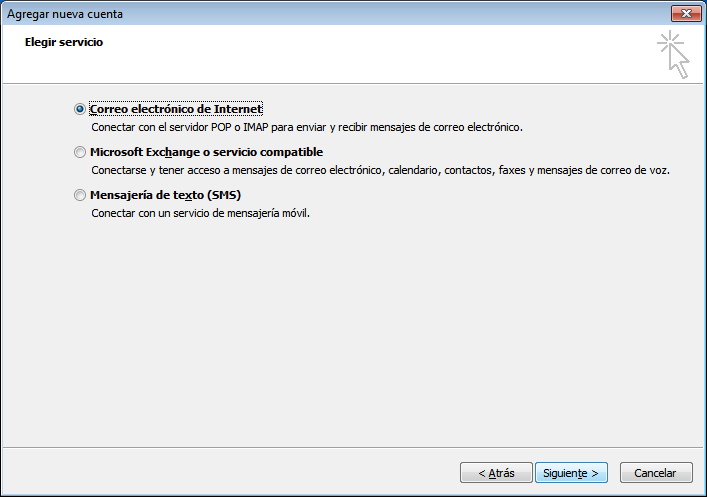
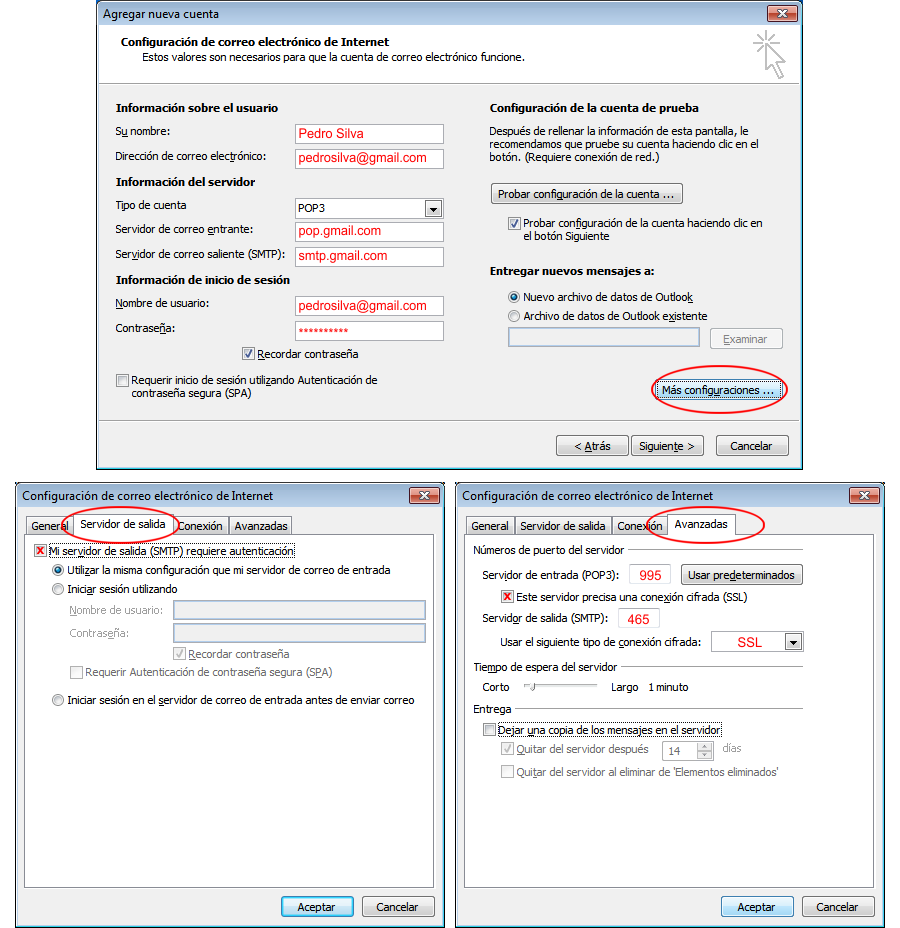



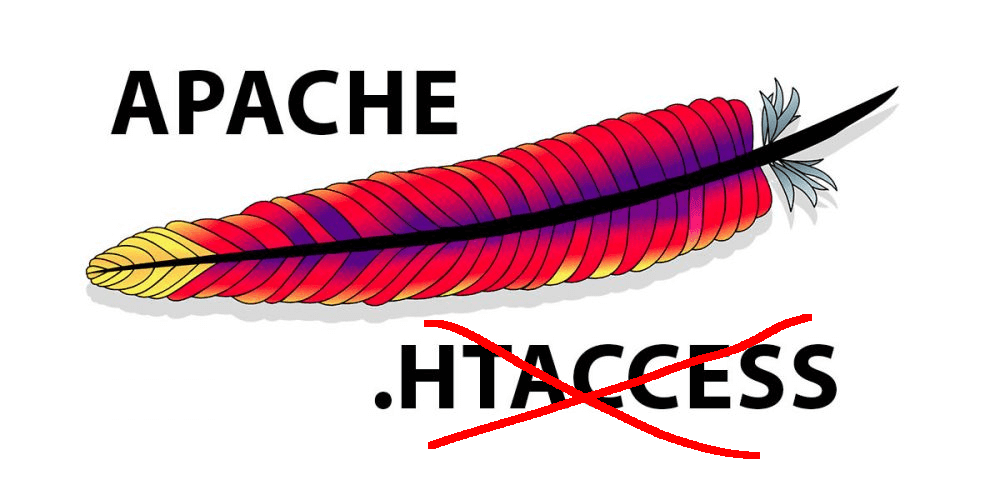


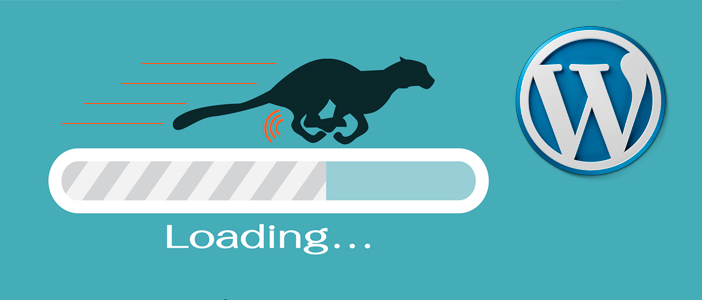



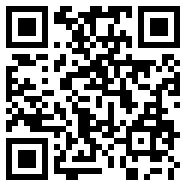
No Comment