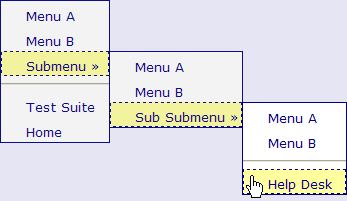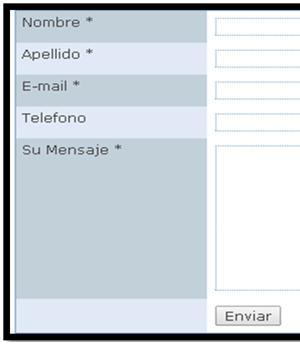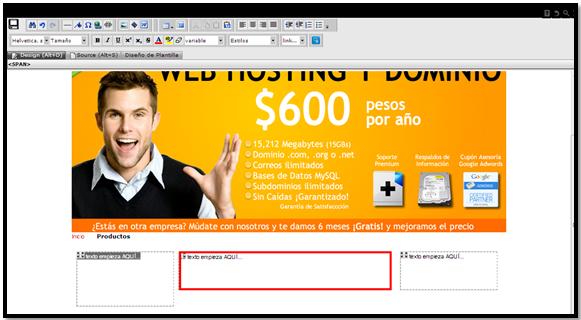RvSiteBuilder
Publish my website to RvSiteBiulder
To publish the page we click on Publish: After clicking on publish a box will appear that allows us to choose if we want the site or the changes made to the site to be published in the domain or in a folder, this is for when we want to see changes before posting them on the ...
Define menus and submenus in RvSiteBiulder
Defining menus and submenus The site builder allows us to define between menus and submenus, for this we carry out the following steps. Within step three we go to the pages section and click on the icon of the dates. A window will open where we can arrange the menu pages and in the same way ...
Delete pages in RvSiteBiulder
Delete pages If we want to delete any of the pages from our site for any reason, we can do it in the following way: In step three, we click on the "X" found on the right side of the page we want to delete. After clicking, a box will appear to confirm if ...
Insert forms in RvSiteBiulder
Para agregar un formulario, nos ubicamos en el “paso 3” y damos clic en el icono de edición. Una ves dentro del editor damos clic en “widget” y seleccionamos “Form”. Seleccionamos el formulario que deseamos agregar, por ejemplo, agregaremos el formulario de “contáctenos”. Damos clic sobre el formulario y para configurarlo vamos a …
Agregar “Fanpage box” de FaceBook en RvSiteBiulder
Para agregar el “Fanpage box” de FaceBook nos ubicamos en el “paso 3” y damos clic en el icono de edición. Después de entrar a la edición de la página, colocamos el cursor sobre el icono de “widget”, seleccionamos “FaceBook” y damos clic en “fanpage box”. Se abrirá un recuadro donde agregaremos los datos del Fanpage de …
Edit page content in RvSiteBiulder
Para modificar el contenido de una de las páginas de nuestro sitio es necesario que nos coloquemos dentro del “paso 3”, ahí nos aparecerá cada una de las páginas con las que contamos, para editar el contenido, simplemente damos clic en el icono de editar. Nos aparece una ventana con la página que configuramos solo tendremos que …