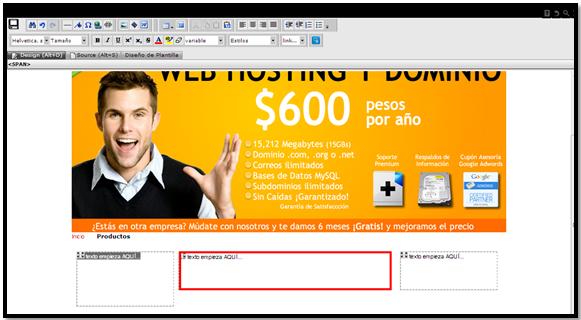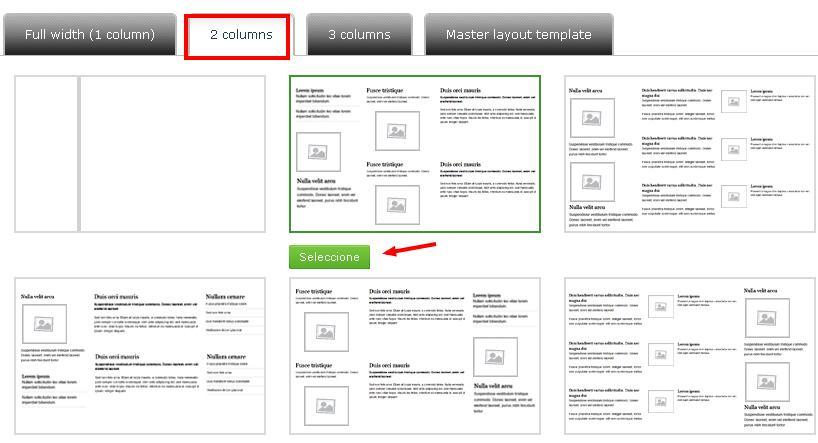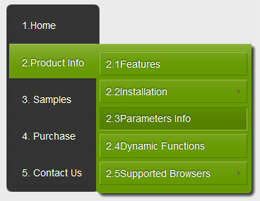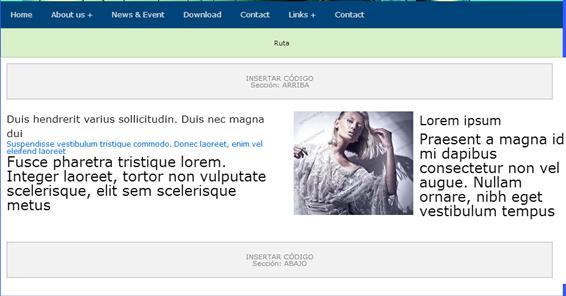Edit page content in RvSiteBiulder
Para modificar el contenido de una de las páginas de nuestro sitio es necesario que nos coloquemos dentro del “paso 3”, ahí nos aparecerá cada una de las páginas con las que contamos, para editar el contenido, simplemente damos clic en el icono de editar. Nos aparece una ventana con la página que configuramos solo tendremos que …
Select the number of text columns for the pages in RvSiteBiulder
If you want to select the number of text columns, we can do it as follows. The site builder allows us to select between one, two or three columns of text, with some variations between them, for this it is necessary to create a new page, either a browser page or an internal page. ...
Add new page and it does not appear in the menu in RvSiteBiulder
Si queremos agregar una nueva página y esta no aparezca en el menú, es decir , que se pueda acceder a la pagina a través de un link en el contenido de la pagina y no a través del el menú. Para ello dentro del “Paso 3” damos clic en “Add Page” y nos aparece …
Add new page to Menu in RvSiteBiulder
Añadir nueva página al Menú Si deseamos agregar una nueva sección al menú, nos dirigimos al “paso 3”, una ves ahi damos clic en el boton de “Add Page”. Nos aparecerá una ventana con las opciones para la nueva sección del menú. 1.- Colocamos el nombre de la nueva sección. 2.- Si deseamos que …
Modify Content Style in RvSiteBiulder
Estilo del Contenido Dentro del “Paso 2”,se personalizan los colores y tipo de letra de todo el contenido de nuestra página solo hay que elegirlos. 1.-Es para poner los estilos de texto para el contenido general de la página. 2.-Este es para definir el interlineado (Que tan separado esta un renglón de otro en …
Modify the Menu in RvSiteBiulder
Modify the menu This option helps us to change the type of menu, color of the menu bar and sub-menus. 1.-This option is simply to select the menu style, just choose the one you like the most. 2.-It is for the color of the menu bar. 3.-This is mainly to perform ...