The Cpanel Image Manager allows you to view and modify images from your account. You can change the size of your images, convert the file type or simply view them. Below we explain the steps to follow to locate and use the cpanel image manager.
To access the image manager:
1- Enter cPanel
2- Go to the section “Records"->"Images"
cPanel includes three tools to help you manage the images you use on your website.
- The Thumbnailer it will resize an entire directory of images to your preferred size and store them in a folder called thumbnails.
- The Scaler of image you can change the size of each individual image.
- The converter image, under the link Convert Image Format (jpg, gif, bmp, etc.) (Change image format (jpg, gif, bmp, etc.)) can be used to change one type of image file to another.
Thumbnailer
cPanel includes an application for creating smaller image versions called thumbnails, or thumbnails. This can be useful for creating a photo page where you can preview images before accessing the larger image, saving bandwidth.
You can access the application known as Thumbnailer by pressing Image manager and then hit the link Thumbnailer. Here you will have to select an entire directory.
Eye!: The application Thumbnailer it will not resize an individual image.
Convert images to thumbnails
To convert a directory of images to thumbnails:
- Navigate the directory you want to switch to thumbnails by pressing a folder button (s).
- Click the folder name in blue to create a thumbnail for the images in the directory.
- Press the button Thumbnail Images to complete the process.
o You can use the text fields Scale percentage (Scaling percentage) to define the size of the images.
o We recommend marking Maintain aspect ratio when you believe thumbnails to prevent distortion. You can prevent distortion by keeping the height and width portion of the image.
or You can press Reset dimensions (Readjust dimensions) to change the Scale percentage(Percentage of scale) in the default numbers.
After the application has finished resizing your images, it will create the thumbnails directory as a subdirectory within the selected folder. Image thumbnails will be created with the prefix tn_ *, where * represents the file name and extension.
Click the link Your images have been turned into thumbnails to open the thumbnail directory in the File manager.
Image scaler
cPanel can resize an individual image with the Image scaler. The Image scaler it works by allowing you to type percentages to enlarge or reduce the image.
Change the scale of an image
To change the scale of an image:
- Navigate to the directory containing the image you want to change by pressing a folder button (s).
- Press the blue image you want to resize.
- Press Scale Image (Change image) to complete the process.
o You can use the fields New Dimensions (New dimensions) to define in pixels how the image should be resized.
o You can use the fields Percentage to define the percentage to which you want to resize the image.
or You can press Reset Dimensions (Reset dimensions) to change the numbers to their default position.
o We recommend that you keep the field checked Maintain aspect ratio by resizing images so they don't warp. You can prevent distortion by maintaining the aspect ratio of the image height and width.
o You can press the checkbox Leave a copy of the old Image as (Leave a copy of the old image) to store a copy of the original image. Specify the directory in the next field.
or Click the link Your image to see the image with the changes.
Convert an image format
cPanel includes an application to convert the image files format. Once you have uploaded the image to your website, you can select it and convert it with the cPanel format converter. Any supported file type can be converted from one type to another with this application. Once the conversion is complete, the new file will be located in the same directory as the original.
Eye!: This feature will convert all images in a directory. An individual image cannot be converted.
Convert image format
To convert the image format:
- Browse the directory of images you want to convert by pressing a folder button (s).
- Press the directory in blue that you want to convert.
- Select the file format to which you want to convert the images. You can select:
or .PNG
or .JPG
or .GIF
or .BMP
- Press Turn into.



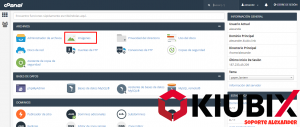
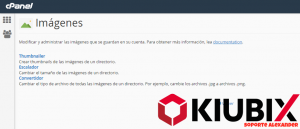




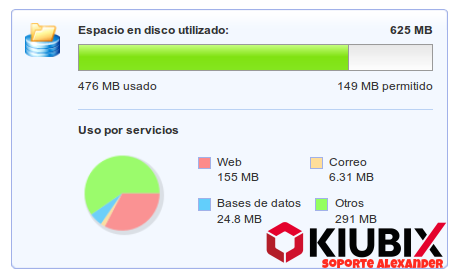
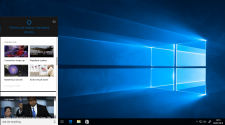


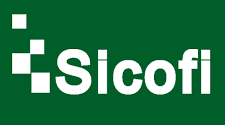

No Comment