1.- We enter the upper menu DOCUMENTS - NEW DOCUMENT
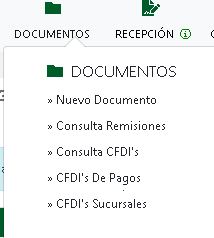
2.- We look for the client and select him in the red circle next to his name
3.- This will enable the options in TOOLS (if we do not select the client, they do not appear)
4.- We click on INVOICE
5.- Tools:
Preview Document: converts the invoice into "Remission", that is, a draft that is automatically saved in the system.
Tax Regime: Regime change that we have registered in the system.
Add related CFDI: We can add a related CFDI, this applies to payments, credit notes and the documents indicated by the SAT.
6.-We fill in the invoice data as appropriate, we must confirm our CP
7.- We fill in the data of the product or service.
8.- If we do not remember the Product or unit codes, we can enter the links below these boxes.
9.- The link takes us to the SAT page where we can search for our product and / or service.
10.- The amounts and taxes will be added at the bottom of the screen
11.- First click on PREVIEW at the end of the page.
12.-It will show us a screen with the invoice data.
13.- Once we confirm the data we can click on GENERATE CFDI in the upper section of TOOLS.


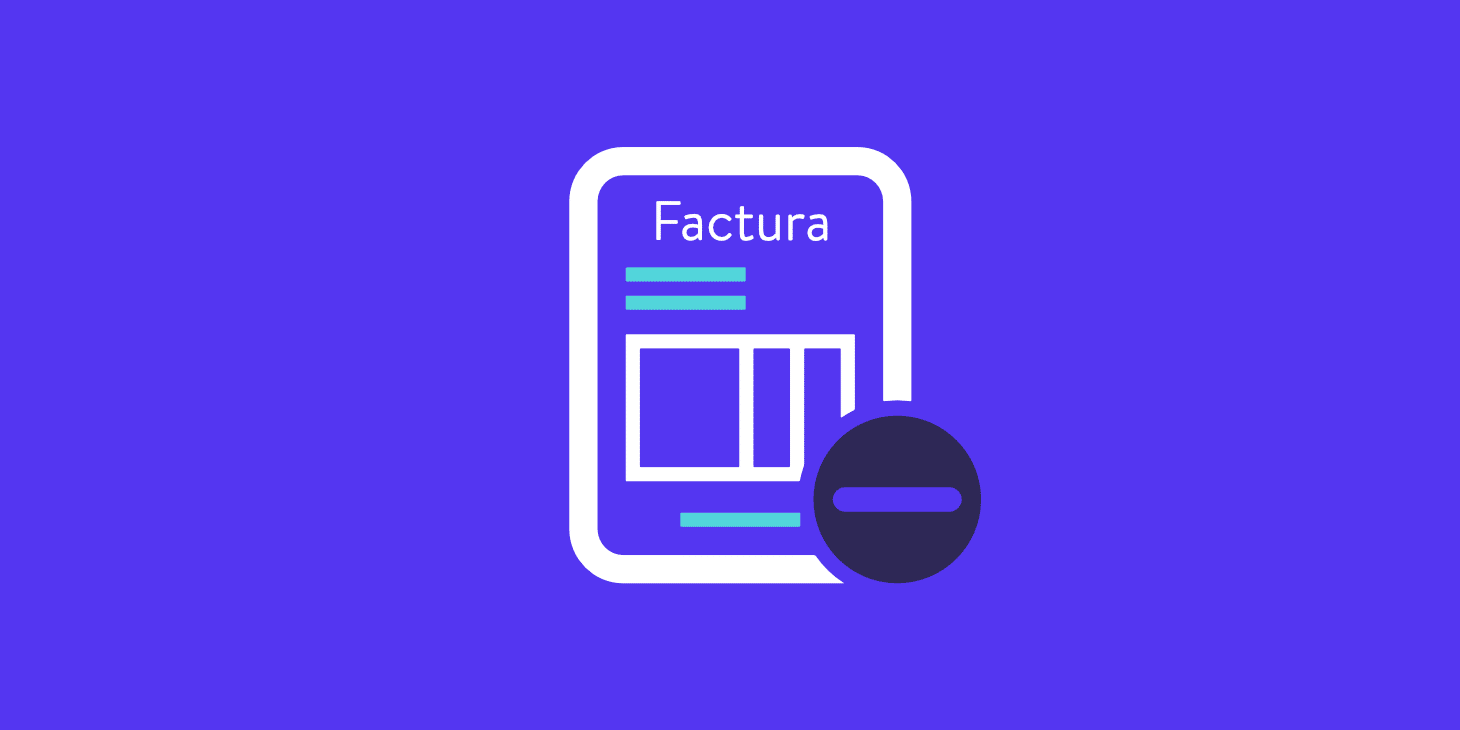

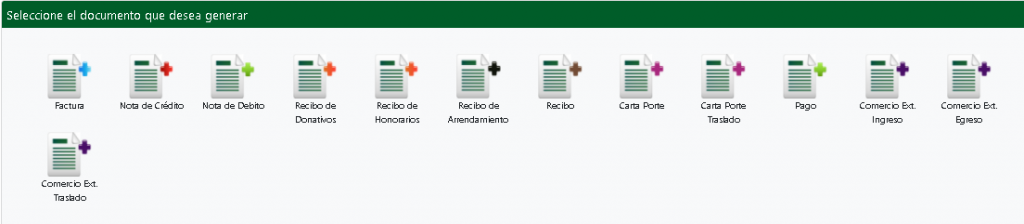

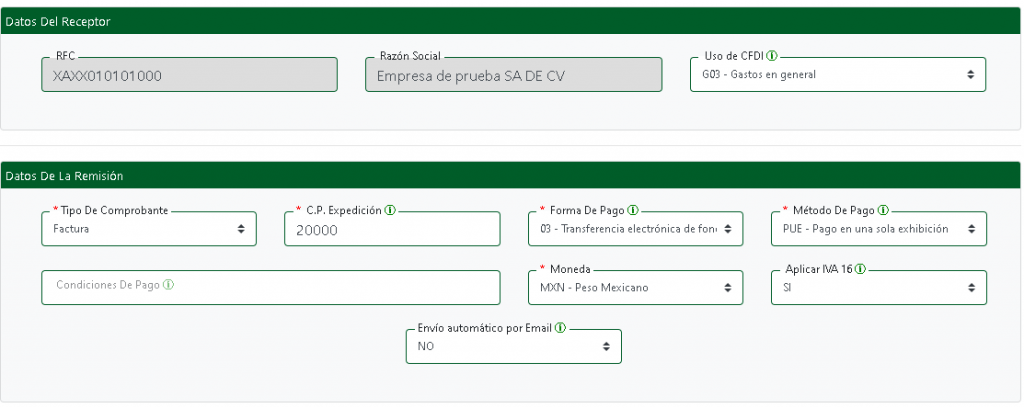
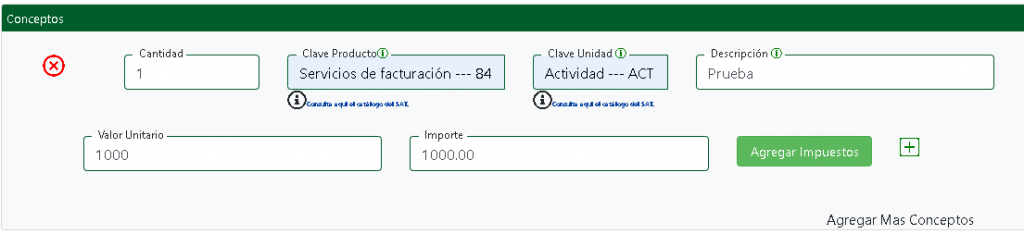

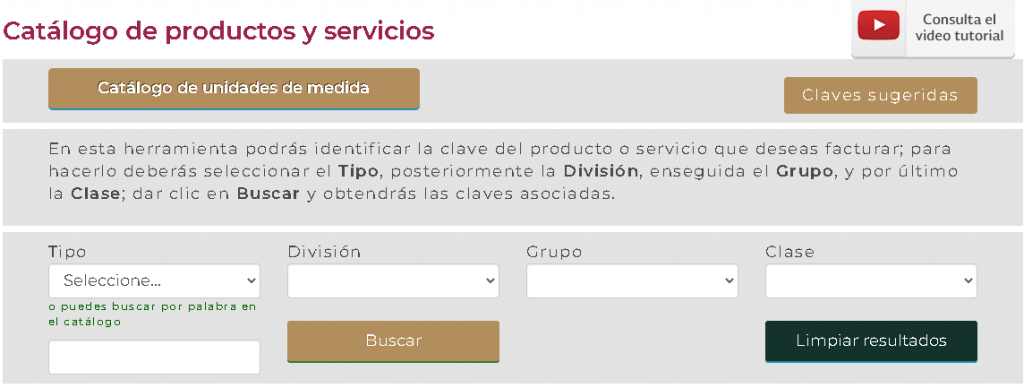
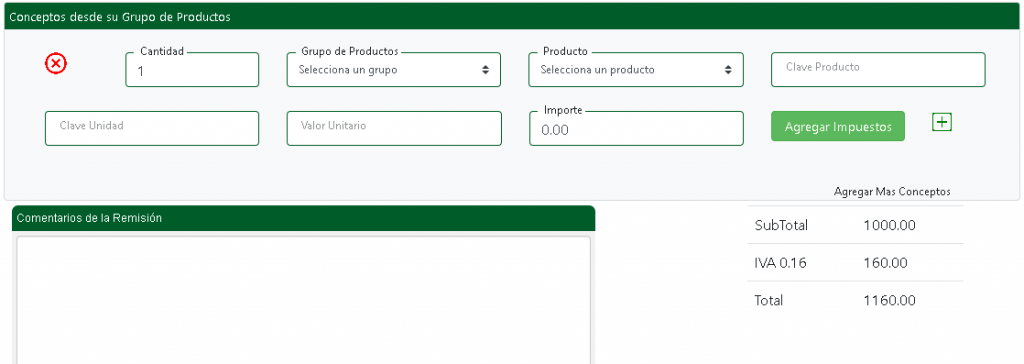
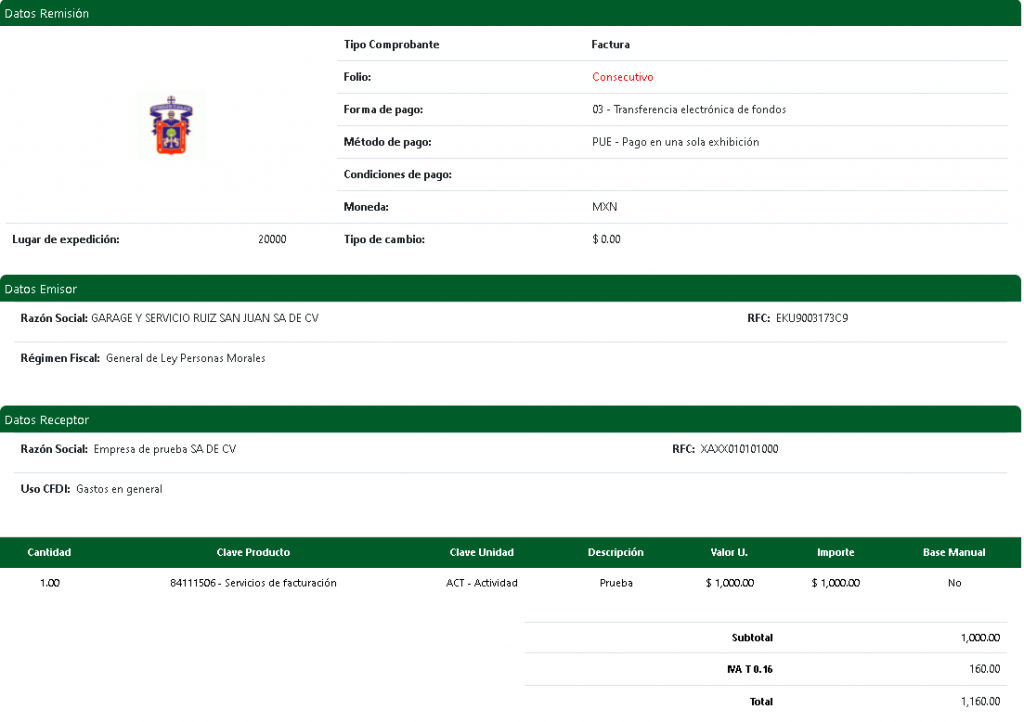
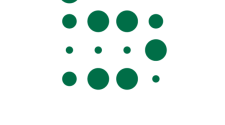
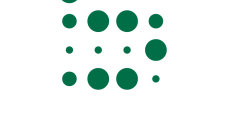

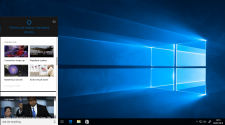



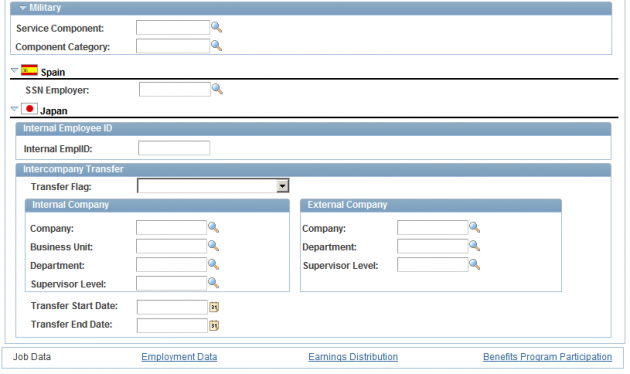

No Comment