cPanel has a very efficient application for managing your files; Network Disk, this disk works with the operating system of your computer, when it enters the network disk it opens a window on your computer to be able to work moving your files, open them, delete or add them to the server, in the same way that you work on his computer.
Now we are going to learn how to use the cPanel Network Disk, obviously you should be in its main panel, go to the "Files" bar and click on the "Web Disk" Network Disk icon.
I remind you that the Network Disk allows you to drag, drop and navigate files from your computer to your hosting account, as if it were part of your home computer.
Once you are in the Web Disk page, fill in the boxes indicated, in the first one enter the username you want to use and continue typing a password, then type it again to confirm; and finally, click the Create button.
You already have a Network Disk account, click Return and you will see the lower box, it indicates a list of your account.
Now click on Network Disk Access, the button next to your account name and there it asks you to choose the operating system you will use to view the Web Disk; for example you can choose Windows XP.
Click on the link "1" to save a shortcut from Web Disk to your desktop, with that icon you will be able to access your Web Disk by double clicking on it.
You already know how to set up Disco Web, so you can drag and drop files directly from and to your home computer to your hosting account.
At the bottom of the Web Disk page there is a link “cPanel Documentation” that gives you more information on using Web Disk.



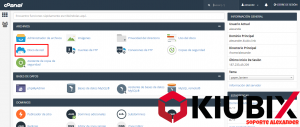










No Comment