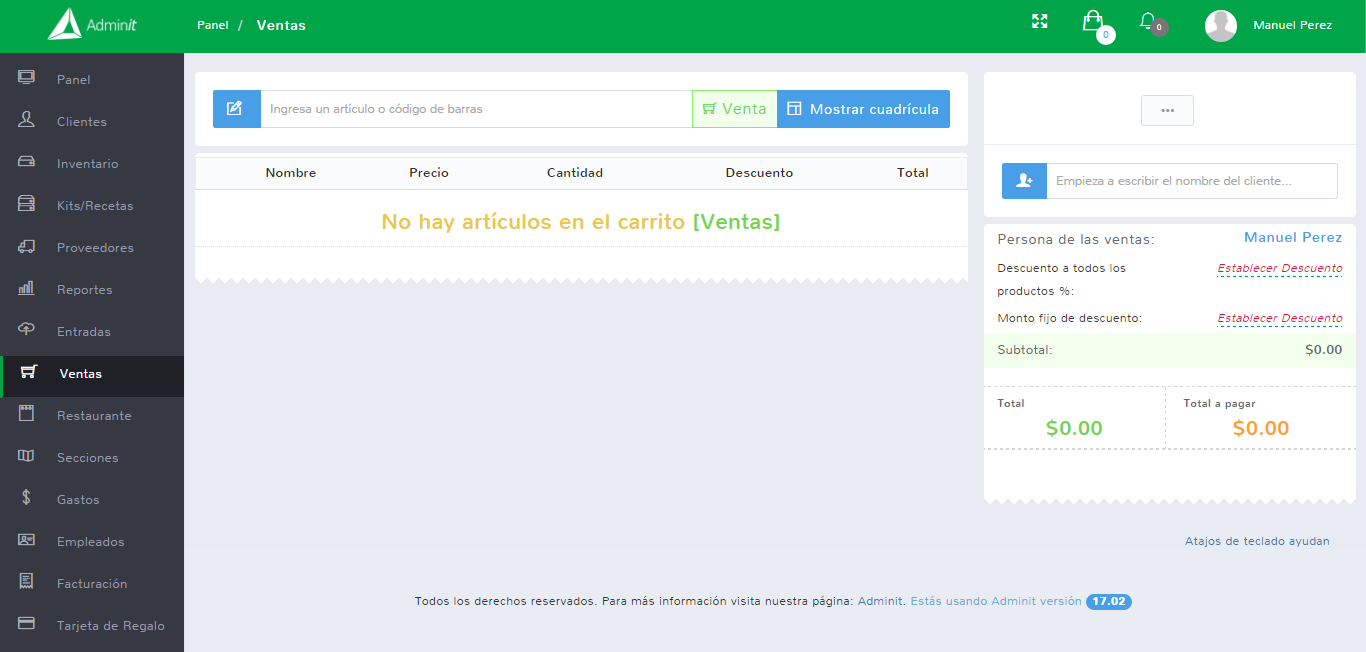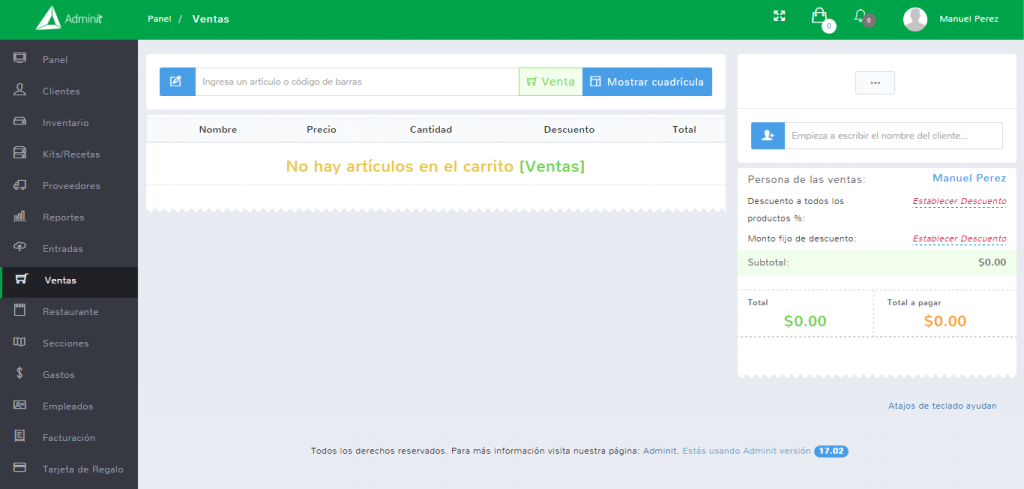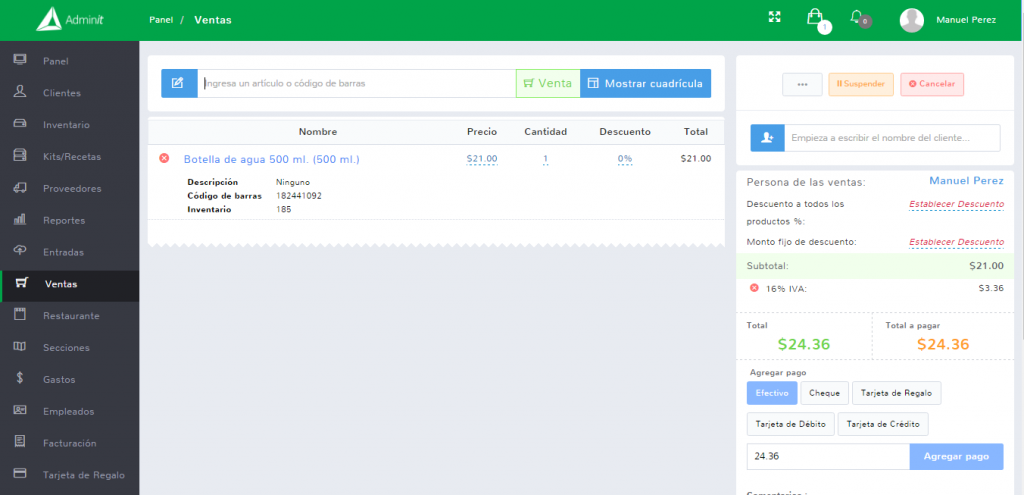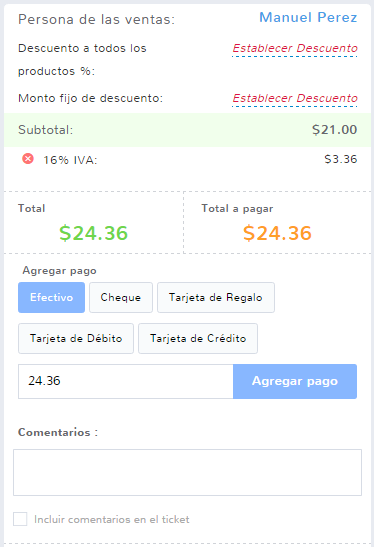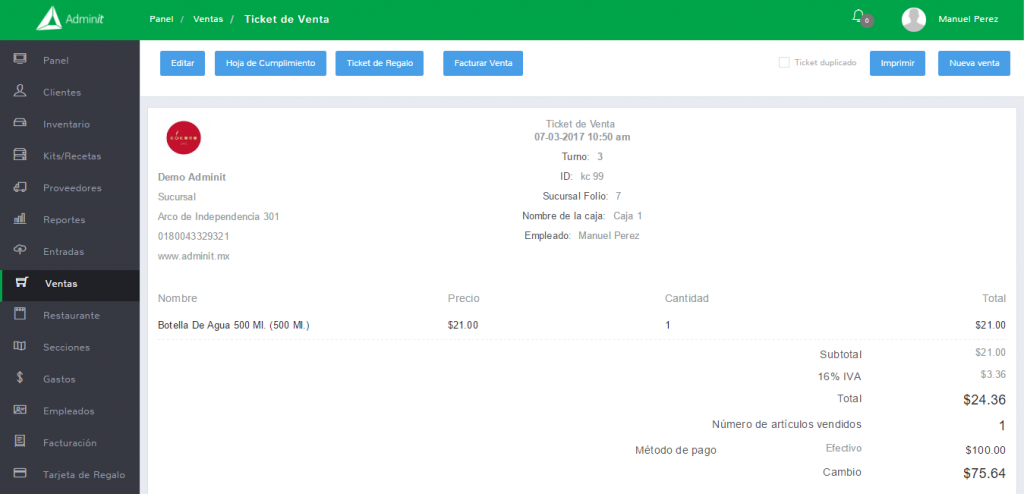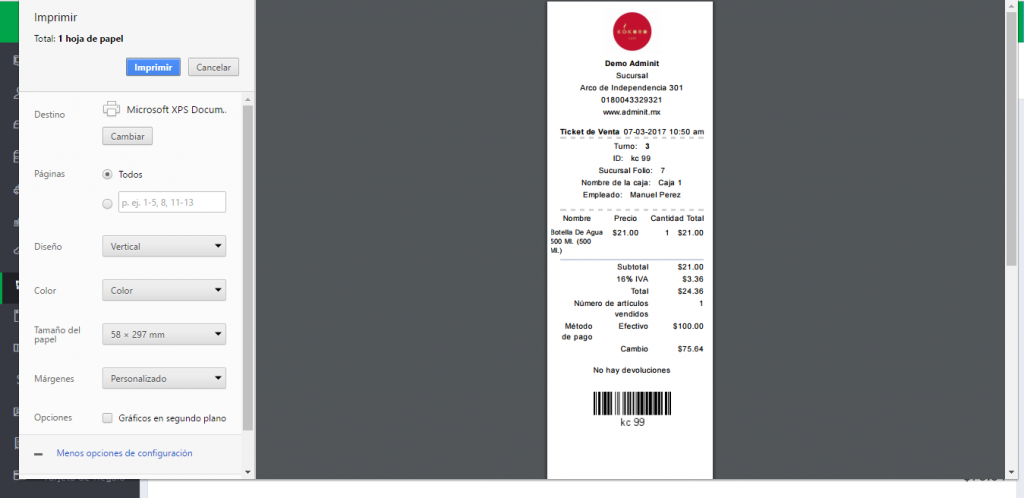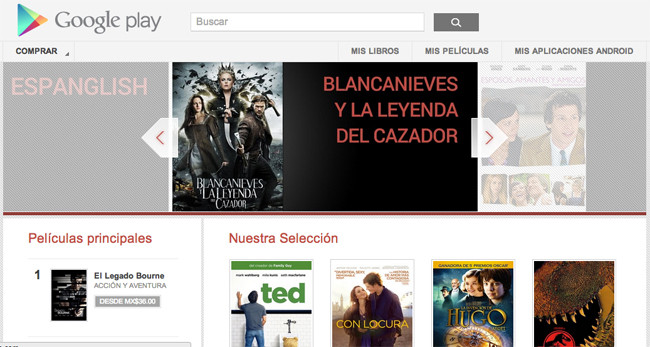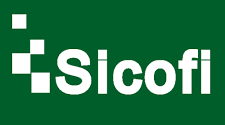Sales
What do I need to do to process a sale in Adminit?
Modules: Sales
When you have registered products, optionally customers and optionally taxes / tiers in Adminit, you can now process the sales.
For this, you will enter the sales module located on the left side menu.
This interface will allow you to add products to the cart, change prices, quantities, assign discounts, suspend the sale (installment payment or quote) and complete the sale (adding payment).
To generate a sale, we will add the product (s) to the cart. Optionally, you change prices, quantity or discounts.
Later the payment is added (selecting the payment method).
Note: If you also wish, by clicking on the orange button 'Suspend' you will be able to save the sale without completing it and you will only have to click on the button with 3 ellipsis points (...) to see the list of these suspended sales: Payment in installments (updates inventory) Quote (does not update inventory).
(You can delete the payments made if there was an error in the capture and you can see the change)
To finish the sale, you must click on Complete Sale. A confirmation message will appear which we must accept and with this the employee accepts that he is making the sale and that he will be responsible for the sale for future situations.
When the confirmation message is accepted, the sales receipt or ticket will be uploaded (depending on the system configuration, the ticket printing screen will likely open first) and the sale will be saved.
This is the basic information for sales processing. Over time, you will learn more about each of the options that the system has at your disposal.