If you use an email account in your hosting or several of them, it may have happened to you that suddenly you cannot send or receive messages. This is surely because you have the quota full (the space) of said account.
How to know if I have exceeded the quota in an Email?
Al crear nuevas cuentas de correo en cPanel se les puede asignar una parte del espacio que tengamos disponible en el host para su uso, por ejemplo, 250 MB. También se puede poner “espacio ilimitado”, pero no es lo más recomendado, a pesar de que la cuenta que se crea por defecto con el host se crea con espacio ilimitado, pero se puede cambiar cuando se quiera.
To find out if we have exceeded the quota that we have set for an email we can see it from the email section of our control panel cPanel. So, first we log in with our username and password in cPanel (URL to access cPanel administration -> http://tudominio.com/cpanel).
Once inside our cPanel control panel, we go to the email section, and we click E-mail accounts, as shown in this screenshot (we indicate where the option is with a red arrow):
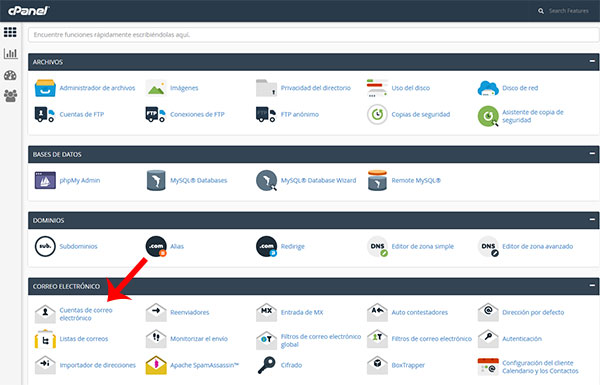
In this way, we will access the email accounts section. There we can create new email accounts or modify the ones we already have.
We will see the list of accounts that we have and the space (in MB) that we are occupying in each of them. If we see that the bar of one of the accounts is in red and says, for example, 250/250 MB, it is that we have consumed all the space that we had assigned to that account and therefore this will prevent us from both receiving and sending new emails with that account.
In the following screenshot we can see that the first email account (which we have deleted the name) has a space of 250 MB and currently occupies 250 MB, so there should be no problem, however, if in instead of that bar, a red bar and with 250/250 MB We would have to expand the quota (space) of that email account so that it would not give us problems when sending and receiving new emails.
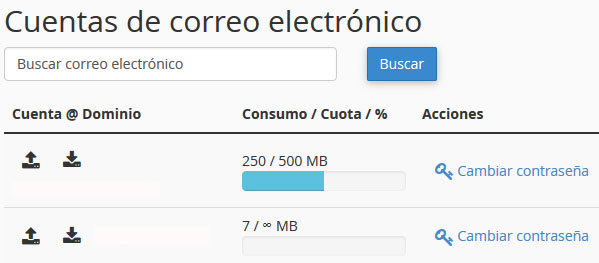
How to Change the Quota of an Email in cPanel
If we access the email section in cPanel and see that an email has a red bar Because you have exceeded your quota assigned by both us and whoever manages our host, we can increase it without problem, clicking on “Cambiar cuota”, right next to the email account we want to extend it to.
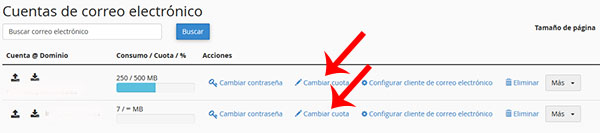
Doing clic en “Cambiar cuota” a new menu just below the email in which we have clicked and we can indicate a new limit for that email or put unlimited directly, although as we have already mentioned it is not the best option.
The most recommended thing is to look at the space that we have left on the host and depending on what we have left to assign more or less space to that email. It is not that by giving more space to our emails we run out of space to add things to our website.
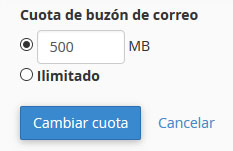
Once the new limit has been chosen, for example, from 250 MB to 500 MB, it would be to do clic en el rectángulo azul de “Cambiar cuota” and with this we would have managed to increase the quota for the selected account. Now it should no longer give us any problems both receiving and sending new emails with that account.



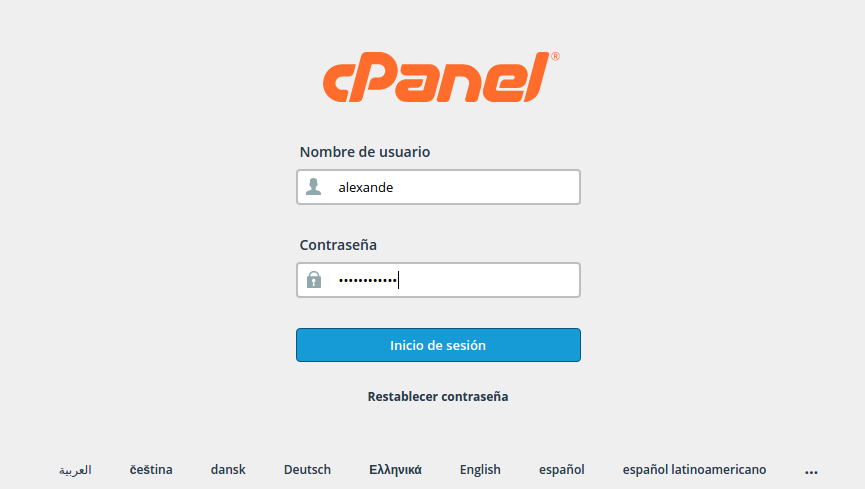







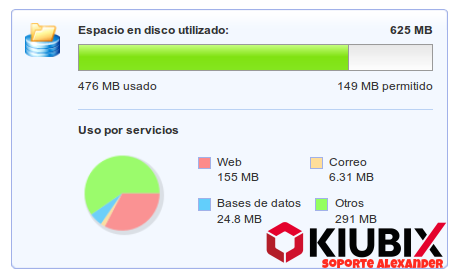



No Comment