Every time you go to a website or online service, Google Chrome will ask you if you want to save your username and password. But where is this information stored and how to access it?

You can see all your saved passwords. To do this, open Google Chrome, click the button Customize and control Google Chrome, then select Setting:

At the end, click Show advanced configuration:

Scroll down to the section Passwords and forms and click Manage saved passwords:

All your saved passwords will appear in the following window:

Passwords are hidden by asterisks. Select the entry of your choice and click Show:

Enter your Windows password to validate:

If you do not want your saved password to be erased every time you clean your data or erase the history, click on the button Customize and control Google Chrome, Then in Tools and select Clear browsing data:

Uncheck the option Passwords from the list you want to clean and click Delete navigation data:

Ready….



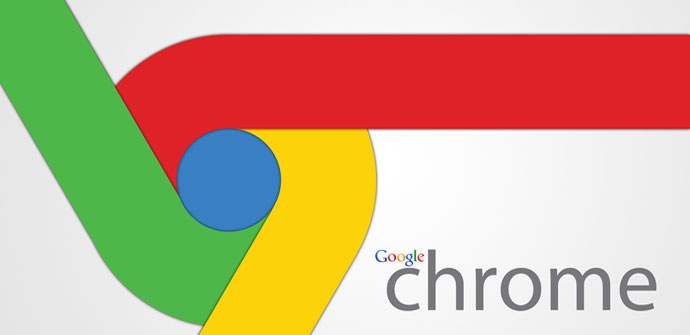

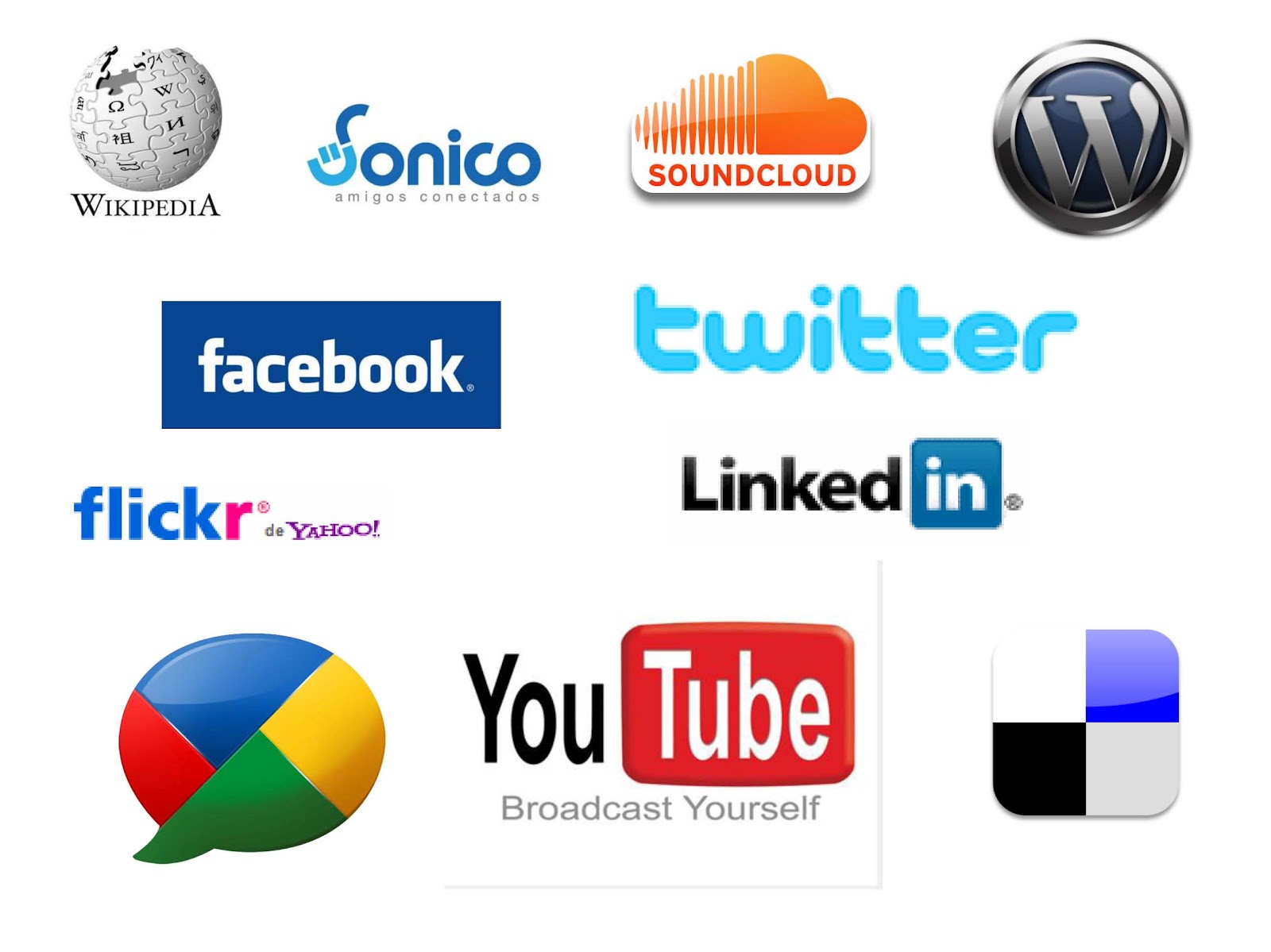

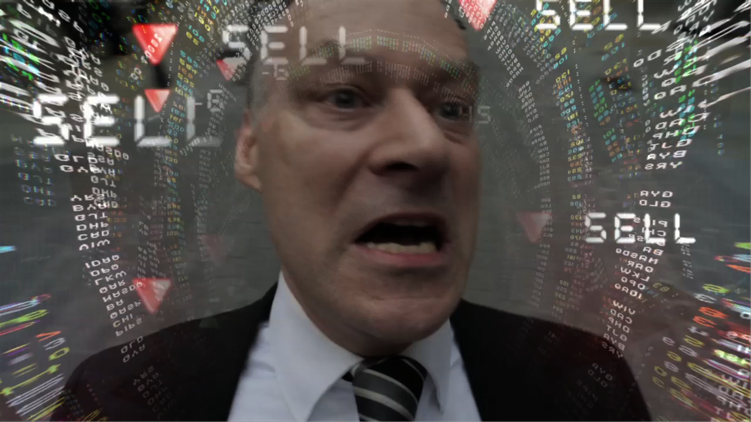
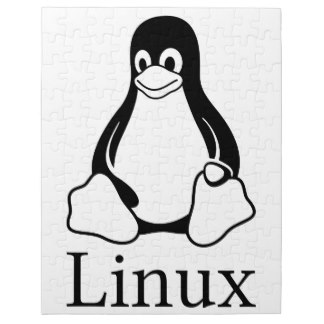

No Comment