In order to use our corporate emails from the gmail portal, it is necessary to perform the following steps:
-We enter our gmail account, click on the gear icon and select settings: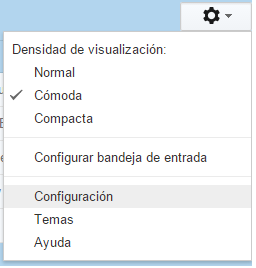
-Now we go to the accounts tab, where we will click on "Add another email address of yours."
-Sea will open a new tab in which we will add the name for the account and the complete administrative email.
-Now in the next window, we will place the following information:
Server: we put the word "mail." followed by our domain, for example: mail.mydomain.com
Port: 587
User: We will put the complete email.
Password: we put the password of the email to configure.
-An email will arrive to the account that we are configuring with a confirmation number which we will have to copy and paste into the google box.
-Now we will return to the second step, to the accounts section and we will click on "Add a POP3 email account of yours."
-In the window that opens we place our corporate email.
-We fill in the fields with the following information
Username: we put the full email
Password: We put the current password of the mail.
Server: we put the word "mail." followed by our domain, for example: mail.mydomain.com
Port: 110
In this way we will configure our corporate email to gmail, when sending a new message it will give us the option to select which account it will come from, and in the same way we will receive the emails of both in our inbox.


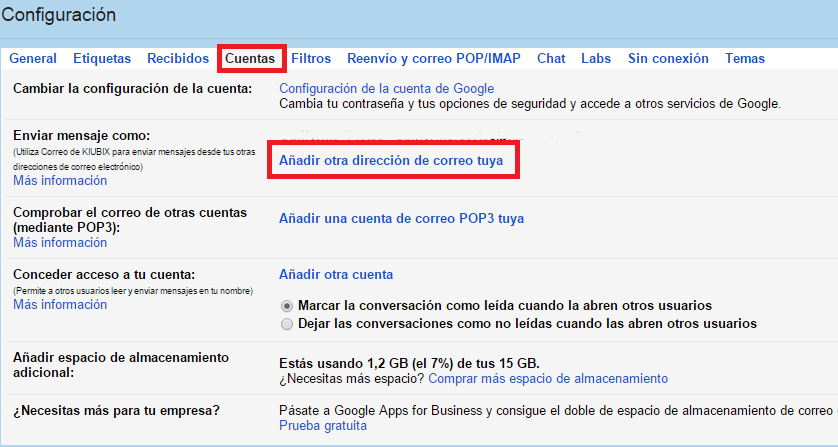
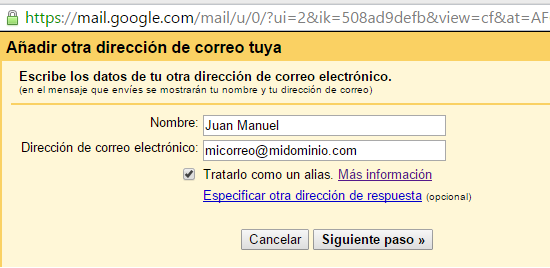
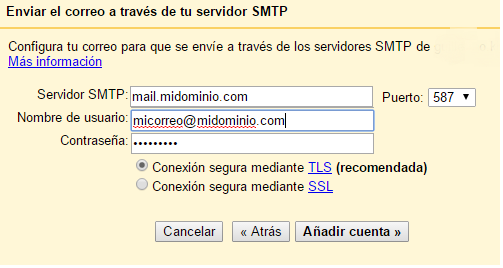
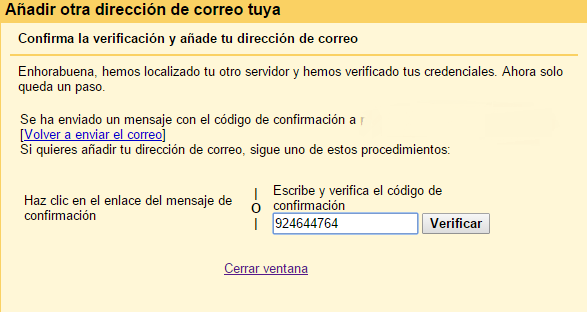
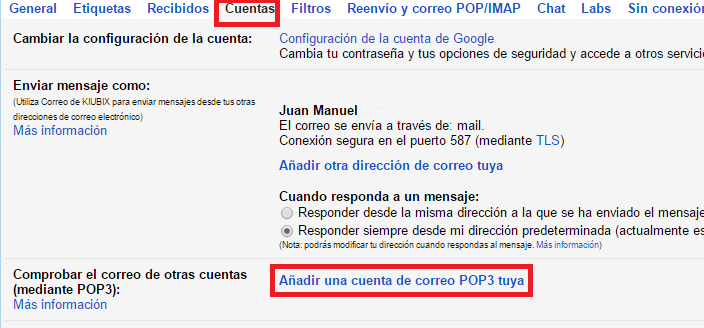
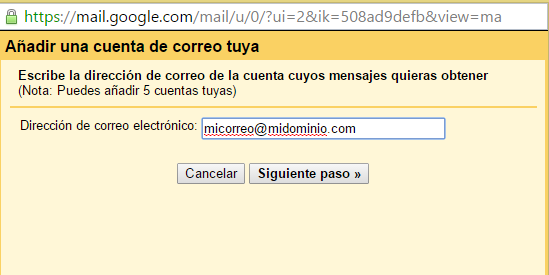
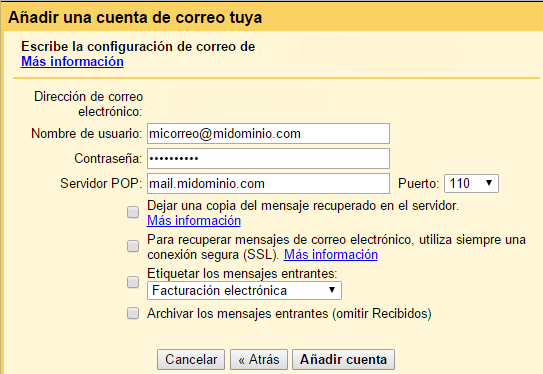
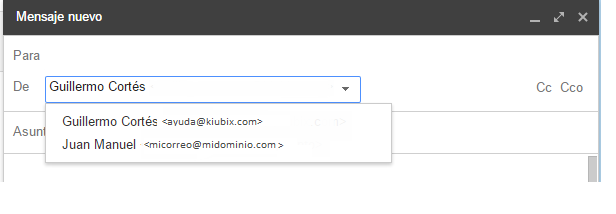


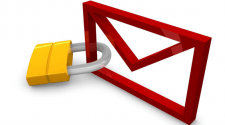


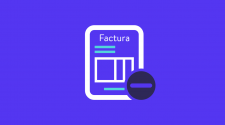


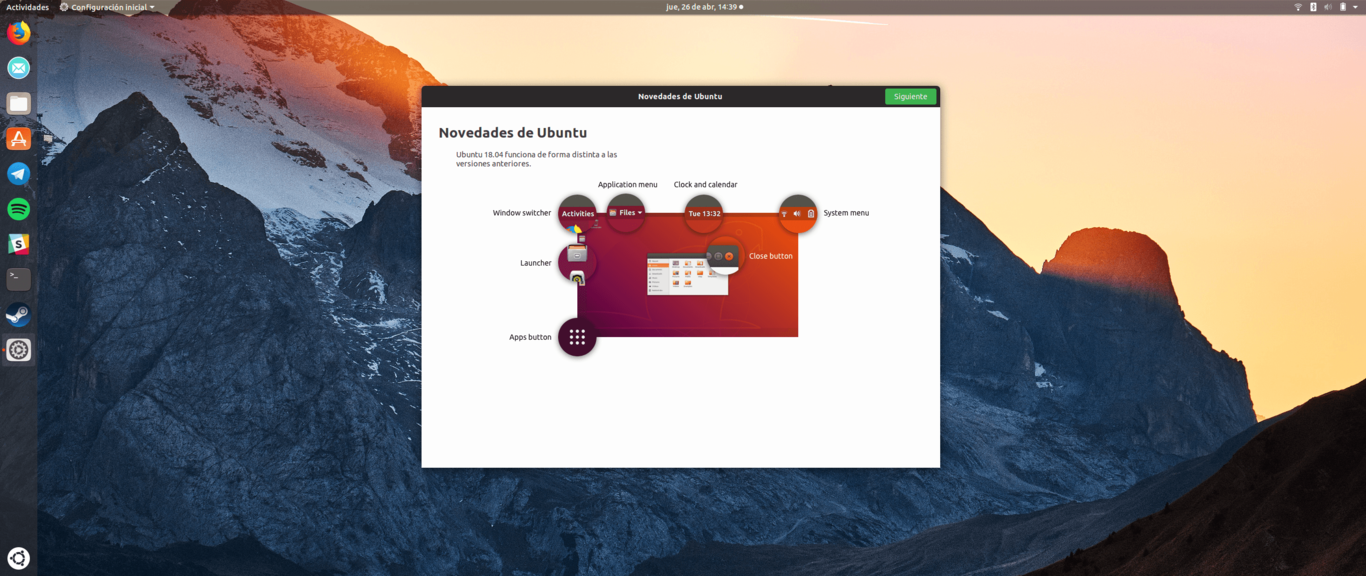
No Comment