What does the wp-cron.php file work for?
The file wp-cron.php meets the following characteristics:
- Verification of updates of templates and installed plugins.
- Backup processes.
- Publish articles on specific dates.
How do I disable the wp-cron.php file?
The file is located in the root or root of our website, however the file to modify is the wp-config.
We will add the following line in the code of the file wp-config:
define ('DISABLE_WP_CRON', true);
It should look similar to the attached:
// ** MySQL settings. Request this information from your web hosting provider. ** // / ** The name of your WordPress database * / define ('DB_NAME', 'database_name'); / ** Your MySQL username * / define ('DB_USER', 'username'); / ** Your MySQL password * / define ('DB_PASSWORD', 'password'); / ** MySQL host (you probably don't need to change it) * / define ('DB_HOST', 'localhost'); / ** Character encoding for the database. * / define ('DB_CHARSET', 'utf8'); / ** Database collation. Do not modify it if you have doubts. * / define ('DB_COLLATE', ''); / ** Deactivate wp-cron.php file * / define ('DISABLE_WP_CRON', true);
Finally we must save the changes.
Activate Cron in cPanel
Deactivate the file wp-cron.php It is not the solution either, we will have to run it for a prudent period of time, for this we will have to perform the following steps:
1.- We go to cPanel => Advanced => Cron Jobs
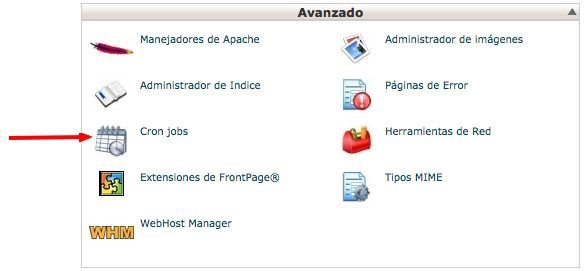
2.- In the manual configuration we will select: Every 5 minutes (* / 5).
3.- Then in the parameter Minute we will change it for */15, the result should be the following:
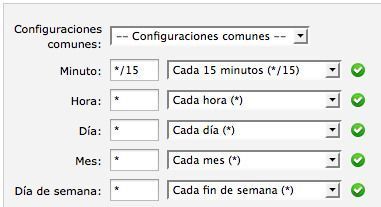
4.- Finally we will have to enter the command:
php -q /home/username/public_html/wp-cron.php
Where he username It is the name of the account that our Hosting assigned us in the following capture it is indicated where to obtain it.
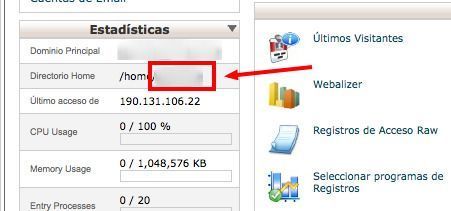
In the end we will have to press on Add new Cron task for the task to be recorded.
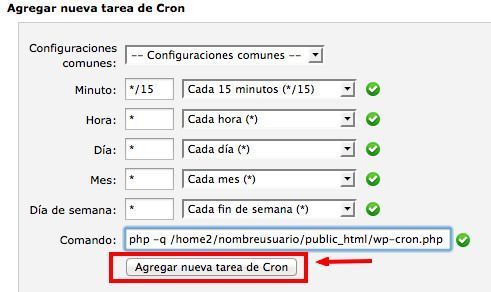




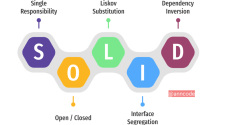


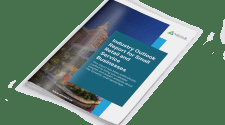

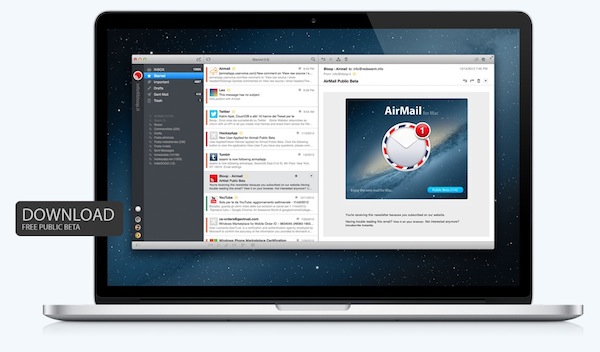



No Comment