If you want to set up your Outlook email on Android. Follow the next steps:
From the main screen. Select mail or E-mail as shown in the image:
An e-mail provider selection screen will be displayed, choose the option others as it's shown in the following:
In account settings. In text boxes E-mail address Y Username, enter your full email address. In the text box Password, enter the password, and then select Next. The username is the same as your email address.
In account settings, from the menu like the one shown below select the protocol POP3.
In account settings, type the username, your password, on the server put the word mail followed by the domain name, then tap on Next.
On the screen Input settings, the text boxes Username Y Password they must be complete. Put the name of the server with the word mail followed by the name of the domain to which it belongs, the input port which is 110, then, tap on Next.
In Account settings, the text boxes Username Y Password they must be complete. Put the name of the server with the word mail followed by the name of the domain to which it belongs, the output port which is 587, then, tap on Next.
Still in Account settings enable the options as shown in the following image, and then click Next.
In the text box Account name, enter a name for the. In the text box Your name, enter the name you want to display when you send email to other people, and then select Finish setup.
Ready, now you can receive e-mails from your Android cell phone.



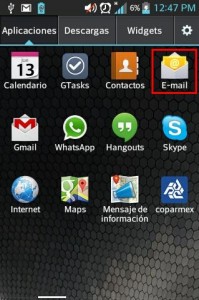
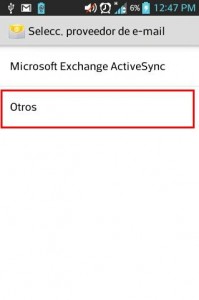
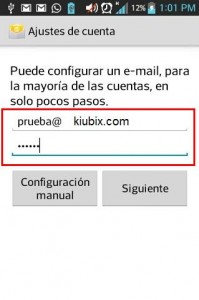
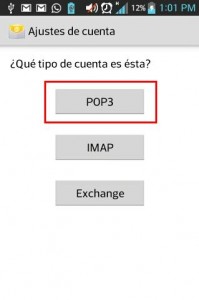
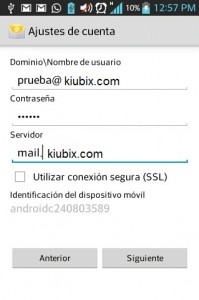
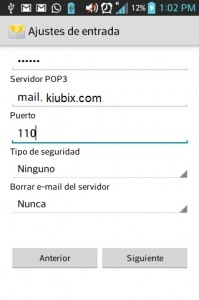
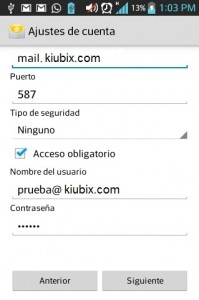
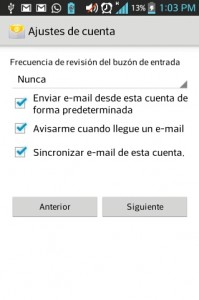

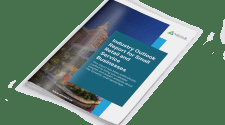


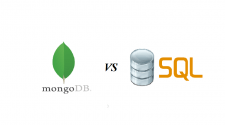



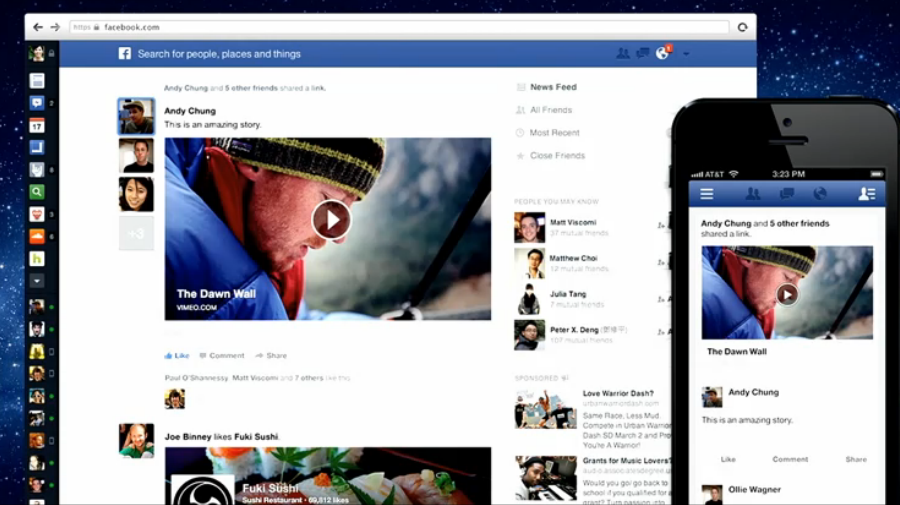



No Comment