|
| A new window will open for Internet email settings
Primero debe habilitar el acceso POP en Hotmail:
Suppose your data is as follows: His name: Pedro Silva Su correo electrónico: [email protected]
Insira sus datos como en la siguiente imagen: |
|
| A new window will open for Internet email settings
Primero debe habilitar el acceso POP en Hotmail:
Suppose your data is as follows: His name: Pedro Silva Su correo electrónico: [email protected]
Insira sus datos como en la siguiente imagen: |


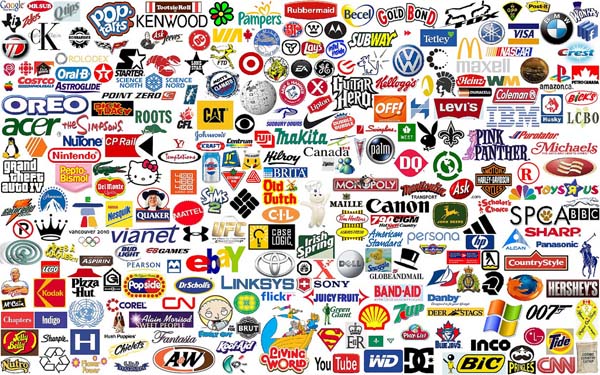
No encuentro las opciones para habilitar el acceso POP en Hotmail